File list
From DIQA-Homepage
This special page shows all uploaded files.
First page |
Previous page |
Next page |
Last page |
| Date | Name | Thumbnail | Size | User | Description | Versions |
|---|---|---|---|---|---|---|
| 12:26, 18 September 2019 | 145px-Dhansch2.jpg (file) |  |
8 KB | 127.0.0.1 | (recovered file, missing upload log entry) | 1 |
| 12:26, 18 September 2019 | 145px-Kkuehn2.jpg (file) |  |
8 KB | 127.0.0.1 | (recovered file, missing upload log entry) | 1 |
| 12:26, 18 September 2019 | 145px-Merdmann2.jpg (file) |  |
7 KB | 127.0.0.1 | (recovered file, missing upload log entry) | 1 |
| 12:26, 18 September 2019 | 20px-X.png (file) |  |
2 KB | 127.0.0.1 | (recovered file, missing upload log entry) | 1 |
| 12:26, 18 September 2019 | 24px-Ok.png (file) |  |
2 KB | 127.0.0.1 | (recovered file, missing upload log entry) | 1 |
| 12:26, 18 September 2019 | 79px-MSISV Logo.png (file) |  |
6 KB | 127.0.0.1 | (recovered file, missing upload log entry) | 1 |
| 10:51, 6 April 2021 | Adminconsent.PNG (file) | 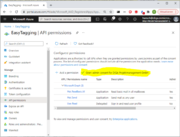 |
69 KB | WikiSysop | 1 | |
| 10:02, 8 April 2021 | Adminconsent new.PNG (file) | 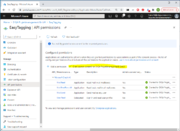 |
86 KB | WikiSysop | 1 | |
| 12:26, 18 September 2019 | Altran.png (file) |  |
7 KB | 127.0.0.1 | (recovered file, missing upload log entry) | 1 |
| 16:50, 1 April 2021 | App registration 2.PNG (file) | 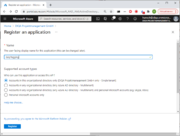 |
51 KB | WikiSysop | 1 | |
| 16:46, 1 April 2021 | App registrations.PNG (file) | 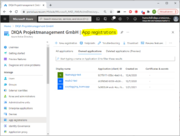 |
68 KB | WikiSysop | 1 | |
| 09:47, 29 September 2020 | Appstore.png (file) | 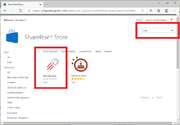 |
61 KB | WikiSysop | 1. Open the site settings and click on "Add an App" 2. Click on "Sharepoint Store" 3. In the Sharepoint Store: enter "diqa" as search term 4. Click on the "Easy Tagging" card to initiate the installation. | 1 |
| 10:34, 29 September 2020 | Apptab.png (file) | 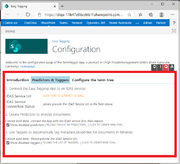 |
57 KB | WikiSysop | 1. In the configuration page of the Easy Tagging App: click on the "Predictors & Taggers" tab 2. Click on the link "Click here to connect to IDAS" | 1 |
| 12:17, 14 April 2021 | Automatic Tagging with Easy Tagging App-frontpage.jpg (file) | 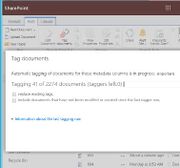 |
22 KB | WikiSysop | 1 | |
| 11:34, 18 June 2020 | Automatic Tagging with Easy Tagging App.PNG (file) | Error creating thumbnail: File missing |
59 KB | WikiSysop | 1 | |
| 09:38, 5 August 2020 | Automatic Tagging with Easy Tagging App.png (file) | 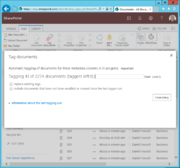 |
59 KB | WikiSysop | 1 | |
| 12:26, 18 September 2019 | Banner GRASP.jpg (file) | 37 KB | 127.0.0.1 | (recovered file, missing upload log entry) | 1 | |
| 12:26, 18 September 2019 | Banner SMW Solution.jpg (file) | 11 KB | 127.0.0.1 | (recovered file, missing upload log entry) | 1 | |
| 12:26, 18 September 2019 | Banner SP Solution.jpg (file) | 28 KB | 127.0.0.1 | (recovered file, missing upload log entry) | 1 | |
| 12:26, 18 September 2019 | Bertrand AG.png (file) |  |
3 KB | 127.0.0.1 | (recovered file, missing upload log entry) | 1 |
| 12:26, 18 September 2019 | Buy100x100.png (file) | 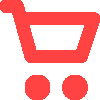 |
596 bytes | 127.0.0.1 | (recovered file, missing upload log entry) | 1 |
| 12:26, 18 September 2019 | Buy270x100.png (file) | 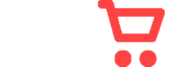 |
2 KB | 127.0.0.1 | (recovered file, missing upload log entry) | 1 |
| 14:42, 28 September 2020 | Capture-refinement2.JPG (file) | 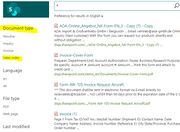 |
74 KB | WikiSysop | 1 | |
| 14:49, 28 September 2020 | Capture-refinement3.JPG (file) | 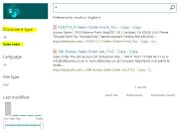 |
56 KB | WikiSysop | 1 | |
| 09:52, 6 April 2021 | Client secret1.PNG (file) | 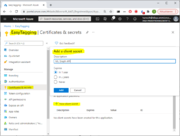 |
61 KB | WikiSysop | 1 | |
| 14:47, 10 May 2021 | Col1.PNG (file) | 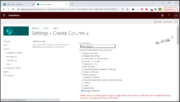 |
181 KB | WikiSysop | 1 | |
| 13:08, 29 September 2020 | Connect2.png (file) | 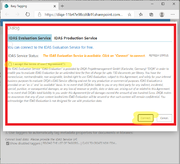 |
78 KB | WikiSysop | 1. In the connection dialog: select the "IDAS Evaluation Service" tab 2. Click on "I accept the terms of use" tick box 3. If the service status says "IDAS evaluation service is available", then click on the "connect" button. If the status says somethin... | 1 |
| 12:26, 18 September 2019 | Connections.PNG (file) | 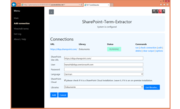 |
41 KB | 127.0.0.1 | (recovered file, missing upload log entry) | 1 |
| 12:26, 18 September 2019 | Contact100x100.png (file) | 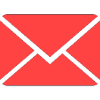 |
7 KB | 127.0.0.1 | (recovered file, missing upload log entry) | 1 |
| 14:53, 10 May 2021 | Copy1.PNG (file) | 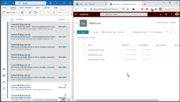 |
230 KB | WikiSysop | 1 | |
| 17:57, 28 September 2020 | Create column.png (file) | 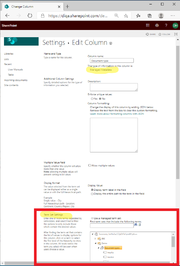 |
74 KB | WikiSysop | - Open the document library - Open the library advanced settings - Click on "create column" - Enter the name of the new library column, e.g. "document type" - Select "managed metadata" as type - In the term set settings: select the termset "document ty... | 1 |
| 15:24, 29 September 2020 | Create perdictor2.jpeg (file) | 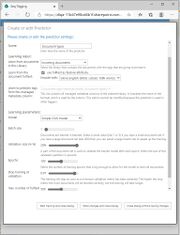 |
110 KB | WikiSysop | 1. After you have created a connection to the IDAS Evaluation service you can setup a predictor which learns to tag documents from your examples. 2. In the (now empty) list of predictors click on the link: "Click to create new item". 3. In the sele... | 1 |
| 13:49, 29 September 2020 | Create predictor.JPG (file) | 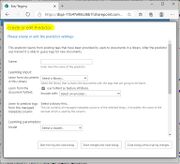 |
79 KB | WikiSysop | 1. After you have created a connection to the IDAS Evaluation service you can setup a predictor which learns to tag documents from your examples. 2. In the (now empty) list of predictors click on the link: "Click to create new item". 3. In the selectio... | 1 |
| 17:39, 29 September 2020 | Create search center.JPG (file) | 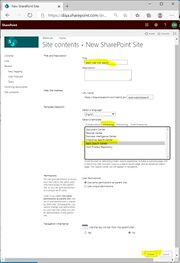 |
83 KB | WikiSysop | 1. Open the contents of your Sharepoint site and click on "subsites". 2. Create a new sub site by clicking on the "New" action link. 3. A form opens where you specify the new sub site. 4. In the template field: select "Enterprise/Basic Search Center".... | 1 |
| 15:13, 29 September 2020 | Create tagger.JPG (file) | 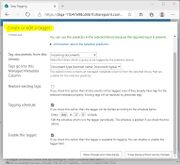 |
88 KB | WikiSysop | 1. As soon as the training of the predictor has completed, you can enable the predictor by clicking on the "enable" action link 2. Click on "OK" in the prompt that asks you if you want to create a tagger. 3. The "Create a tagger" form opens. 4. You can... | 1 |
| 17:36, 28 September 2020 | Create termset.png (file) | 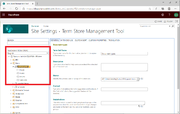 |
78 KB | WikiSysop | 1. Open the termstore manager (in the site settings) 2. Create a new termset, named "document types" 3. Create a term for each document type that you keep in your document library. | 1 |
| 12:26, 18 September 2019 | DHBW.png (file) |  |
6 KB | 127.0.0.1 | (recovered file, missing upload log entry) | 1 |
| 12:26, 18 September 2019 | DILA.png (file) |  |
5 KB | 127.0.0.1 | (recovered file, missing upload log entry) | 1 |
| 12:26, 18 September 2019 | File:DIQA - SharePoint Findability Lösung leaflet - Oktober 2013de-v3.pdf (file) | 424 KB | 127.0.0.1 | (recovered file, missing upload log entry) | 1 | |
| 12:26, 18 September 2019 | File:DIQA - campaign QM-Wiki-v5 de.pdf (file) | 279 KB | 127.0.0.1 | (recovered file, missing upload log entry) | 1 | |
| 12:26, 18 September 2019 | DIQA Logo subtitle PS.png (file) | 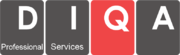 |
18 KB | 127.0.0.1 | (recovered file, missing upload log entry) | 1 |
| 12:26, 18 September 2019 | DIQA banner x150.png (file) | 12 KB | 127.0.0.1 | (recovered file, missing upload log entry) | 1 | |
| 12:26, 18 September 2019 | Diqa logo home.png (file) | 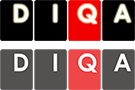 |
8 KB | 127.0.0.1 | (recovered file, missing upload log entry) | 1 |
| 16:23, 1 October 2020 | Diqa search er.png (file) | 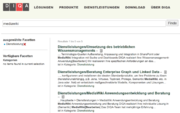 |
587 KB | WikiSysop | 2 | |
| 16:45, 1 October 2020 | Diqa search install er.png (file) | 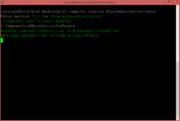 |
77 KB | WikiSysop | 2 | |
| 14:15, 1 October 2020 | Diqa search install ps.png (file) | 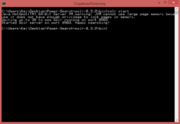 |
43 KB | WikiSysop | 1 | |
| 16:22, 1 October 2020 | Diqa search normal.png (file) | 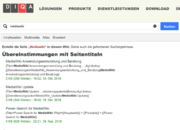 |
336 KB | WikiSysop | 2 | |
| 15:33, 1 October 2020 | Diqa search update index.png (file) | 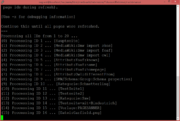 |
243 KB | WikiSysop | 1 | |
| 12:26, 18 September 2019 | Dokumentimport.PNG (file) | 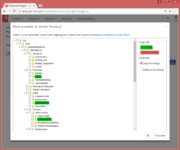 |
88 KB | 127.0.0.1 | (recovered file, missing upload log entry) | 1 |
| 12:26, 18 September 2019 | Download100x100.png (file) | 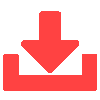 |
507 bytes | 127.0.0.1 | (recovered file, missing upload log entry) | 1 |
First page |
Previous page |
Next page |
Last page |