File list
From DIQA-Homepage
This special page shows all uploaded files.
First page |
Previous page |
Next page |
Last page |
| Date | Name | Thumbnail | Size | Description | Versions |
|---|---|---|---|---|---|
| 11:32, 14 April 2021 | Finden statt suchen menu.jpg (file) | 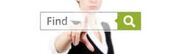 |
7 KB | 1 | |
| 11:54, 14 April 2021 | EasyTaggingText.gif (file) | 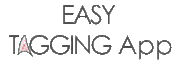 |
10 KB | 1 | |
| 11:50, 14 April 2021 | EasyTaggingText.jpg (file) | 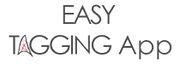 |
11 KB | 2 | |
| 10:04, 5 August 2020 | EasyTaggingText.png (file) | 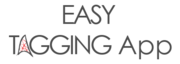 |
12 KB | 2 | |
| 10:04, 5 August 2020 | TermExtractor menue.png (file) | 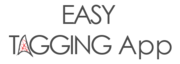 |
12 KB | 4 | |
| 12:05, 14 April 2021 | Treerefiner frontpage.jpg (file) | 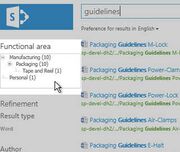 |
13 KB | 1 | |
| 11:28, 14 April 2021 | Finden statt suchen frontpage.jpg (file) | 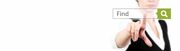 |
13 KB | 1 | |
| 11:13, 14 April 2021 | Finden statt suchen menu.png (file) | 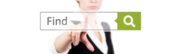 |
19 KB | 3 | |
| 12:21, 14 April 2021 | PowerSearchMenue.png (file) |  |
21 KB | 2 | |
| 12:17, 14 April 2021 | Automatic Tagging with Easy Tagging App-frontpage.jpg (file) | 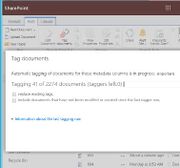 |
22 KB | 1 | |
| 10:04, 5 August 2020 | EasyTaggingMainPage.png (file) | 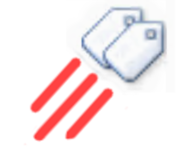 |
41 KB | 2 | |
| 10:24, 5 August 2020 | QueryFacets.png (file) | 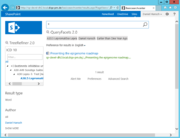 |
42 KB | 1 | |
| 10:15, 29 September 2020 | Launch the app modern.png (file) | 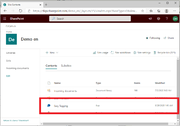 |
43 KB | 1. Open the site contents again where you should find the newly installed Easy Tagging App 2. Click on the App and grant it the requested permissions. 3. The configuration page of the app opens in a new tab. | 1 |
| 14:15, 1 October 2020 | Diqa search install ps.png (file) | 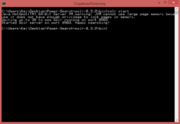 |
43 KB | 1 | |
| 10:08, 5 August 2020 | Tagdocument expl.png (file) | 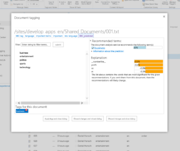 |
46 KB | 2 | |
| 16:50, 1 April 2021 | App registration 2.PNG (file) | 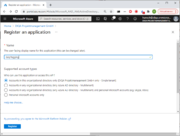 |
51 KB | 1 | |
| 15:04, 5 May 2021 | Treerefiner standardrefiner.PNG (file) | 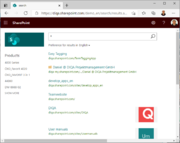 |
53 KB | 1 | |
| 14:49, 28 September 2020 | Capture-refinement3.JPG (file) | 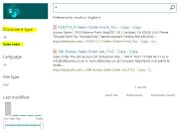 |
56 KB | 1 | |
| 10:34, 29 September 2020 | Apptab.png (file) | 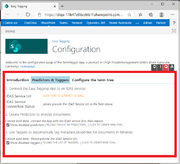 |
57 KB | 1. In the configuration page of the Easy Tagging App: click on the "Predictors & Taggers" tab 2. Click on the link "Click here to connect to IDAS" | 1 |
| 09:38, 5 August 2020 | Automatic Tagging with Easy Tagging App.png (file) | 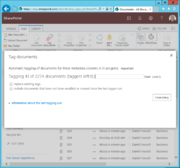 |
59 KB | 1 | |
| 11:34, 18 June 2020 | Automatic Tagging with Easy Tagging App.PNG (file) | Error creating thumbnail: File missing |
59 KB | 1 | |
| 09:52, 6 April 2021 | Client secret1.PNG (file) | 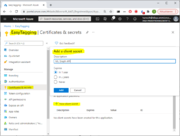 |
61 KB | 1 |
First page |
Previous page |
Next page |
Last page |