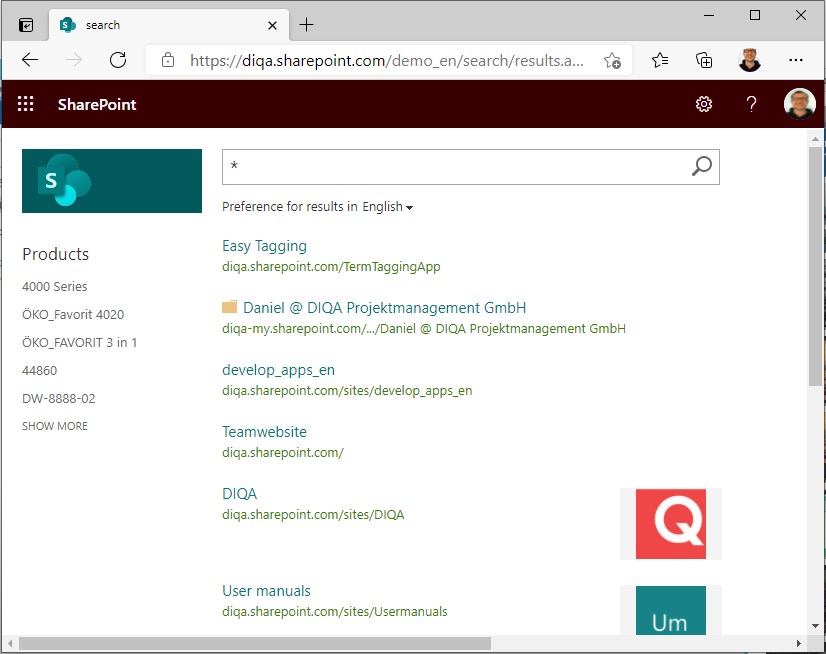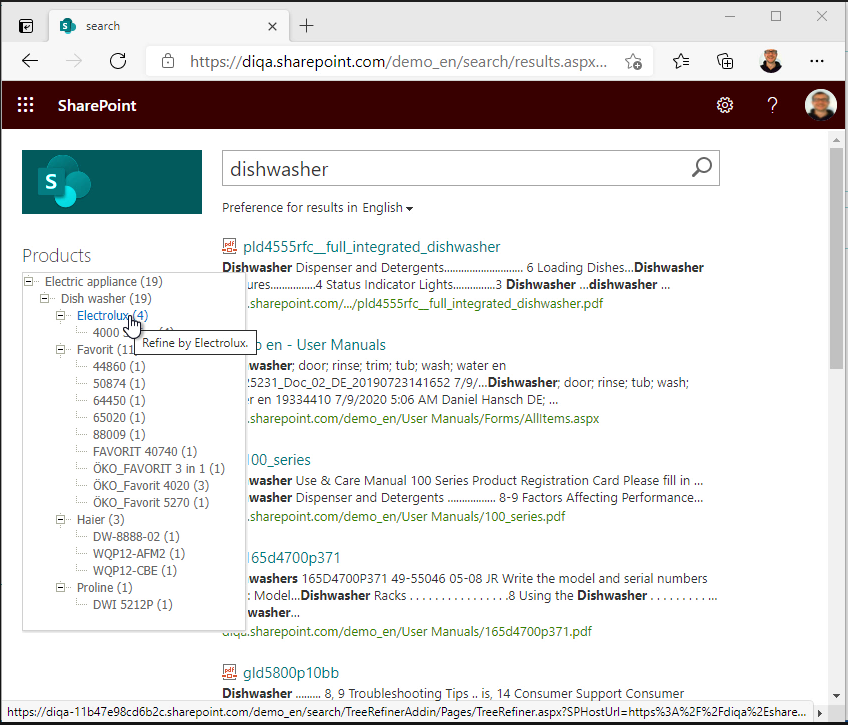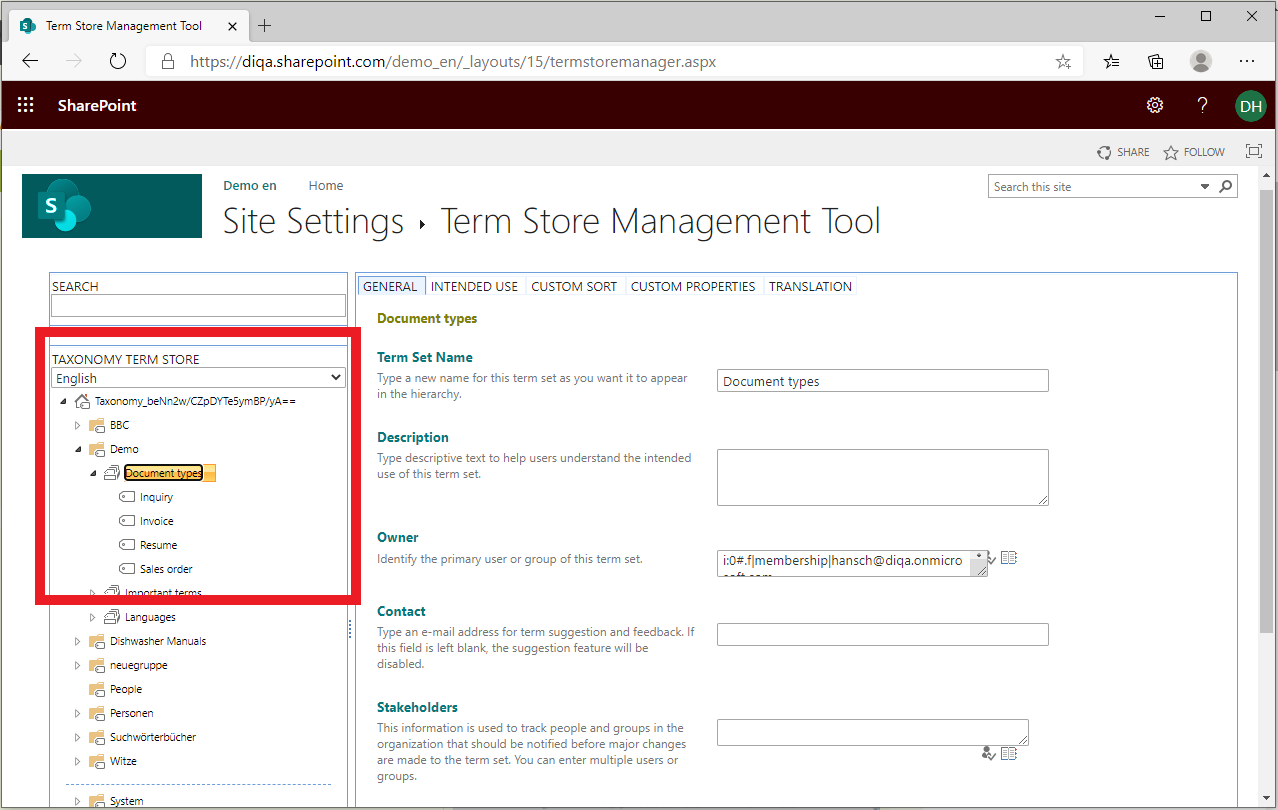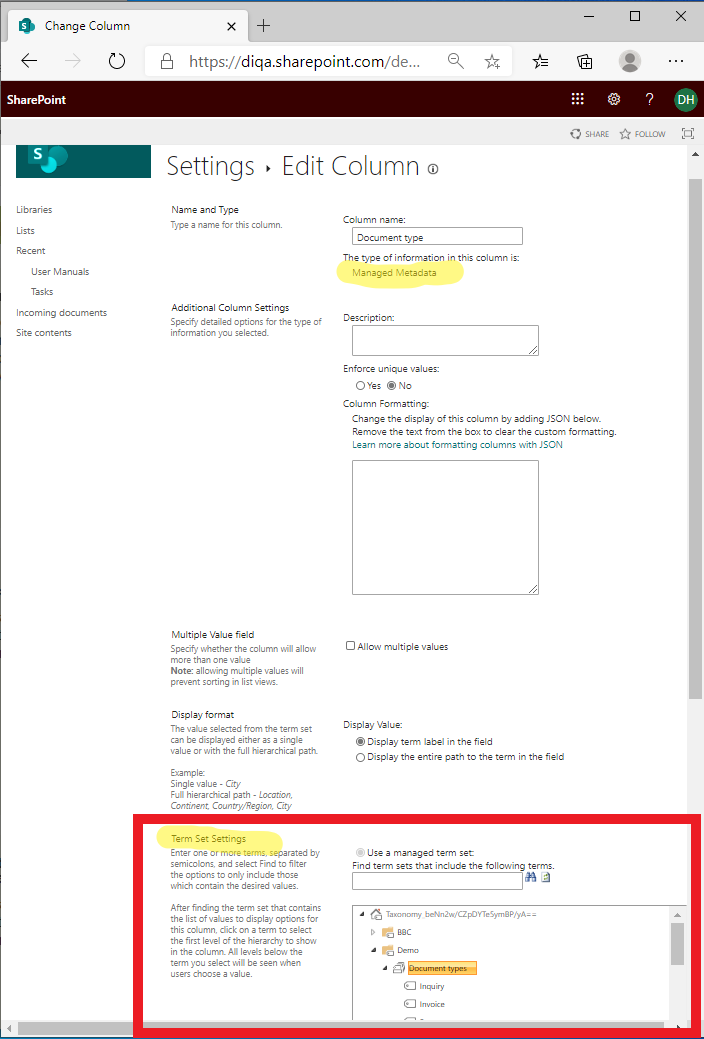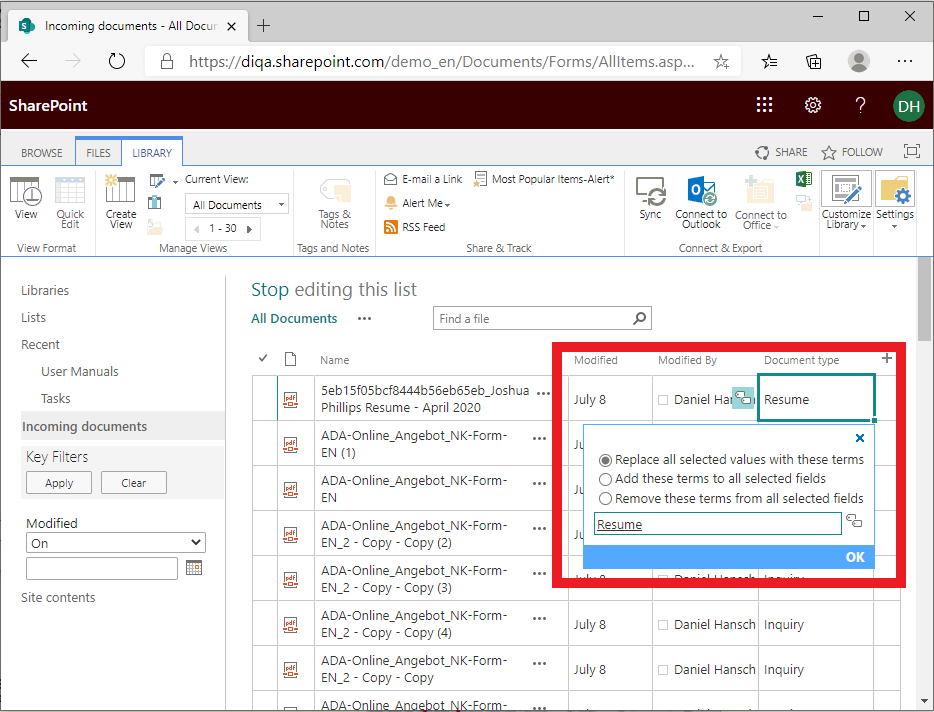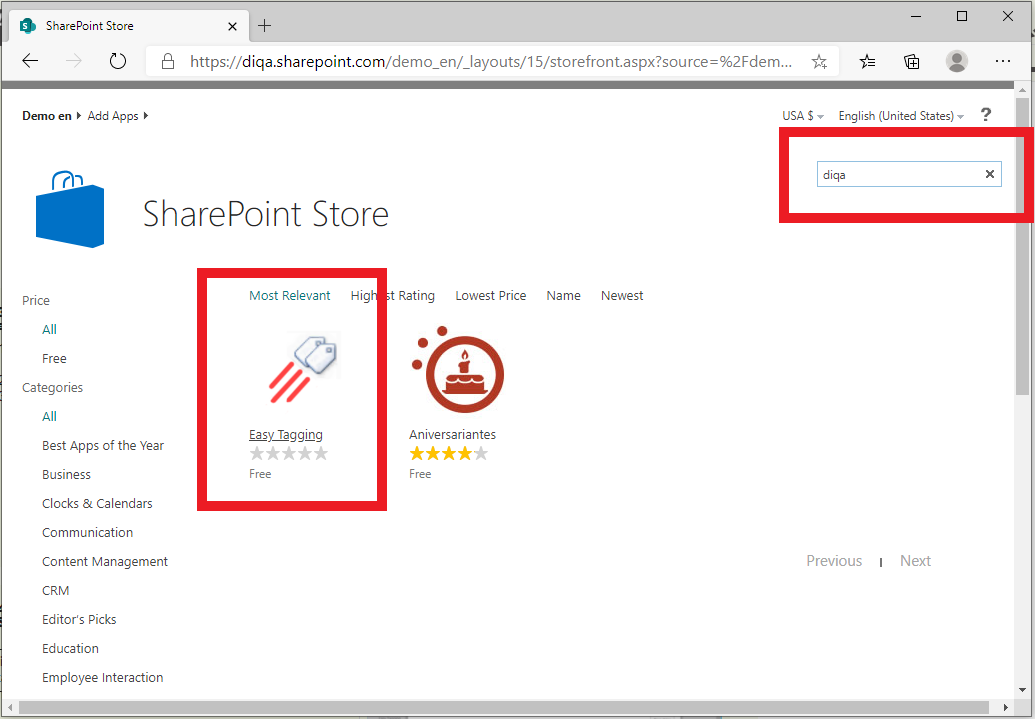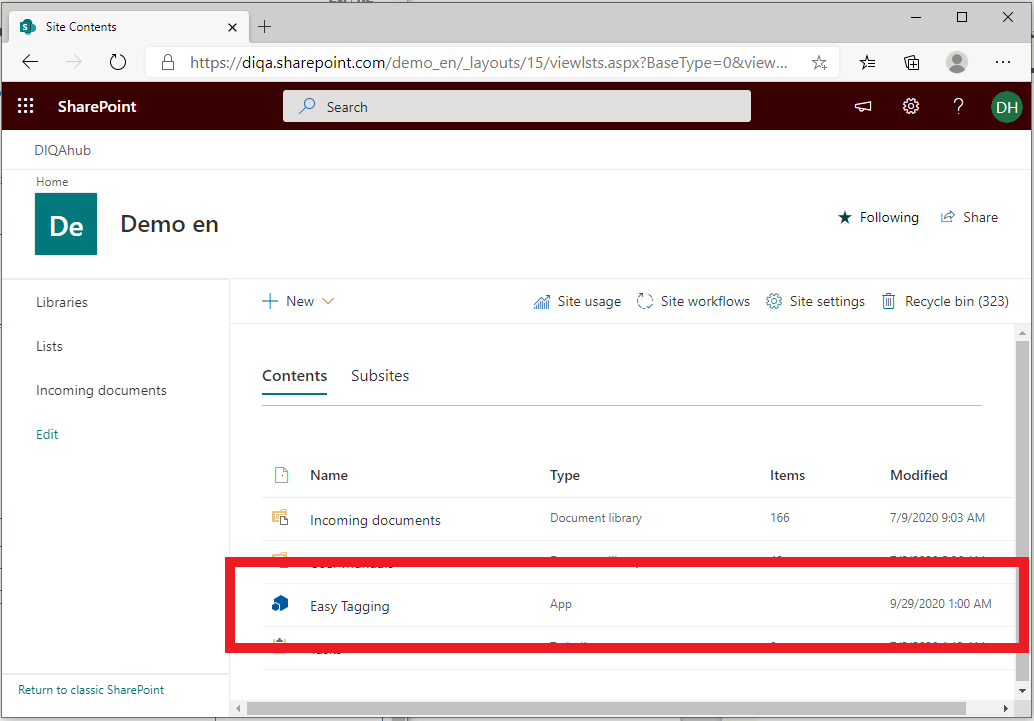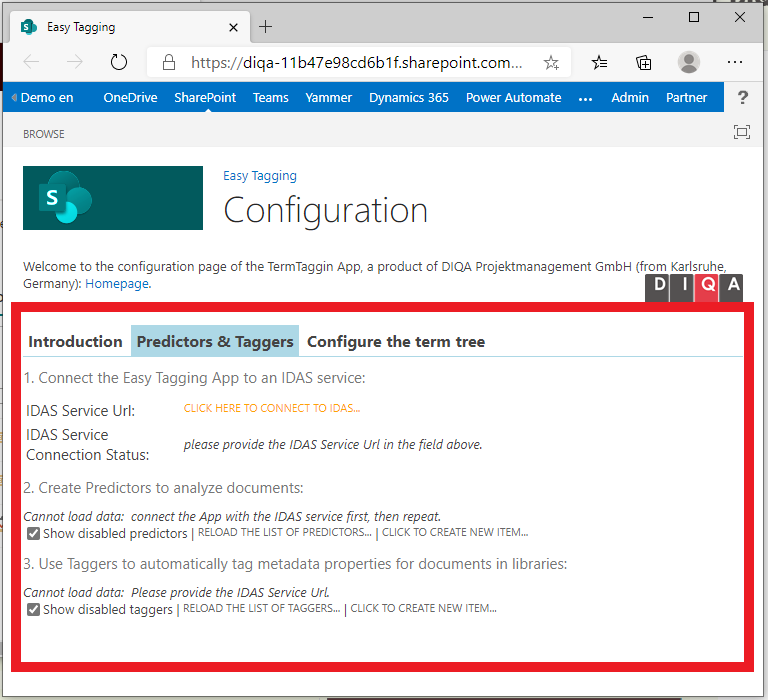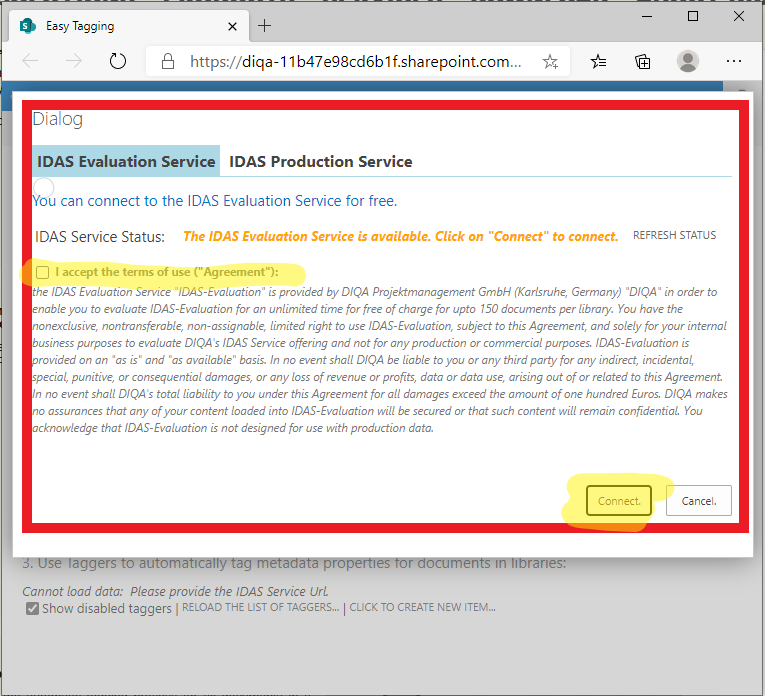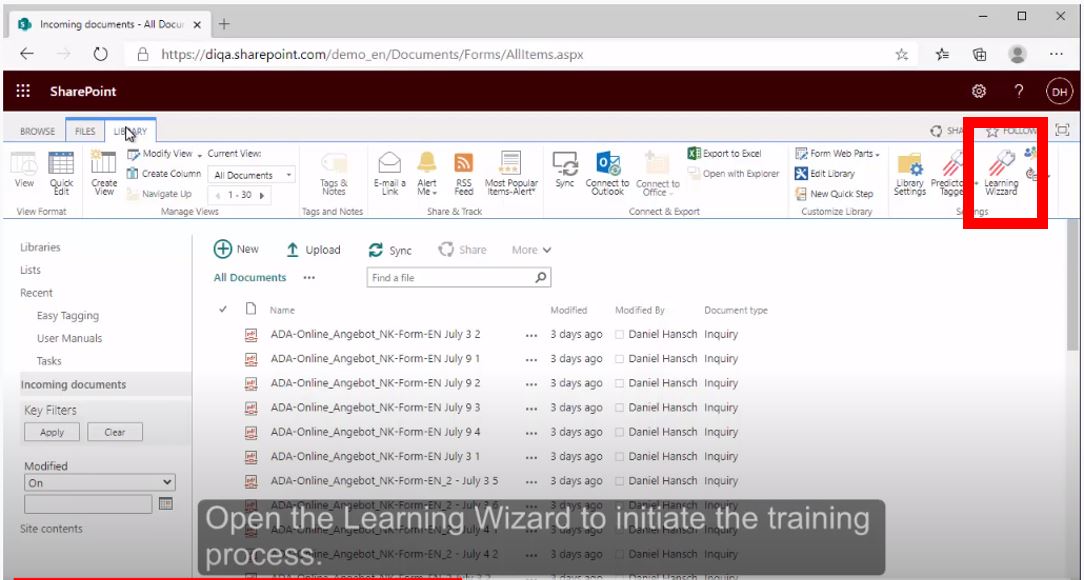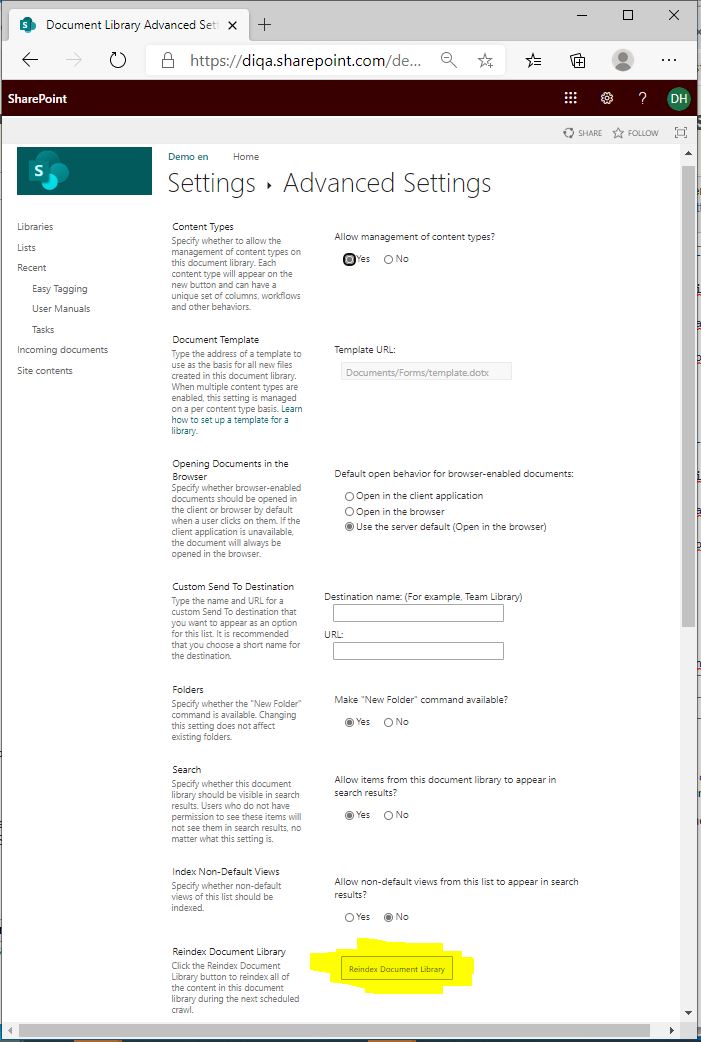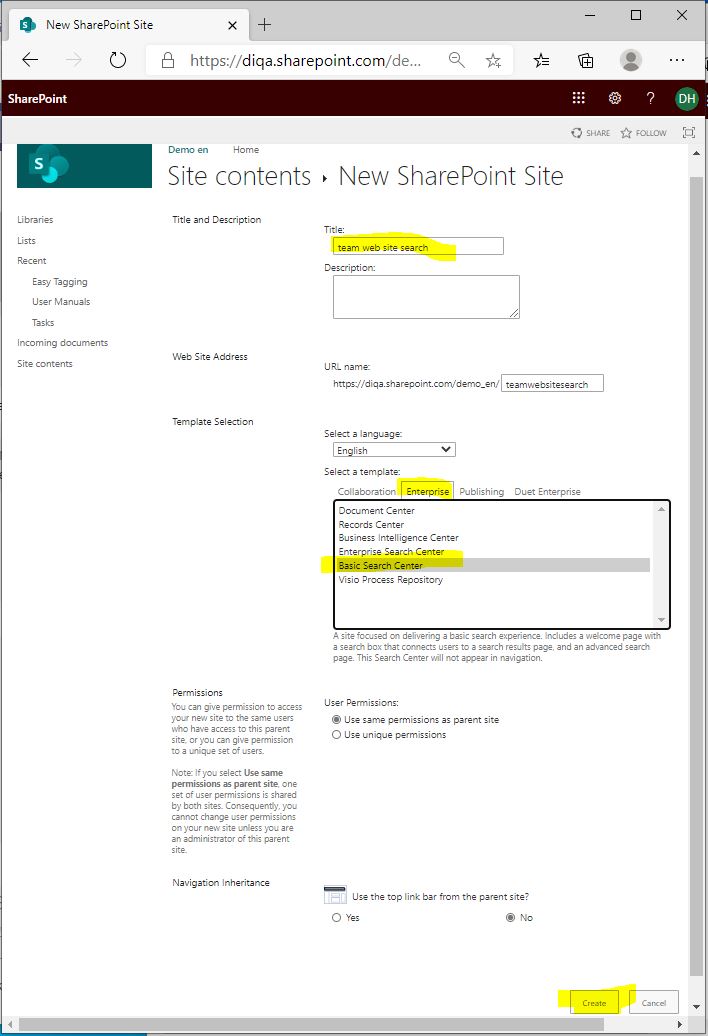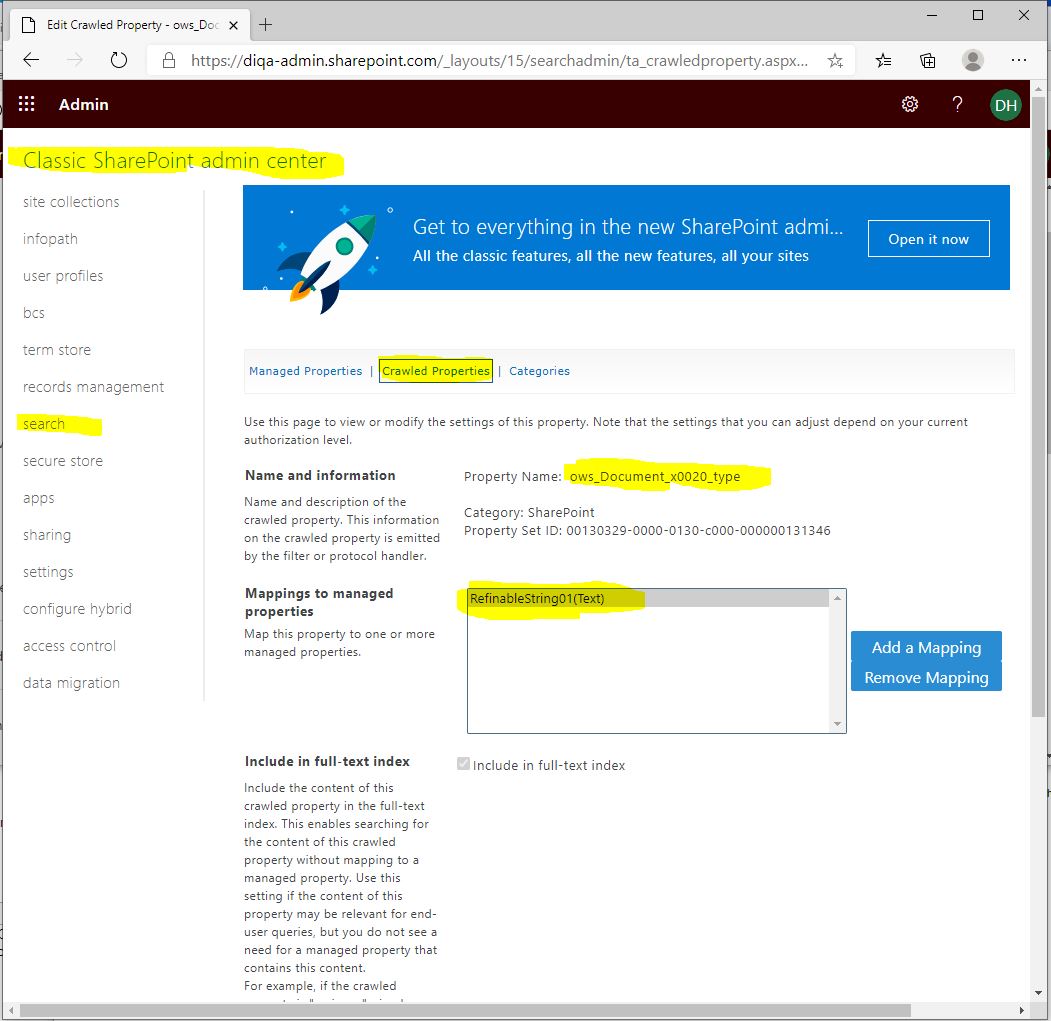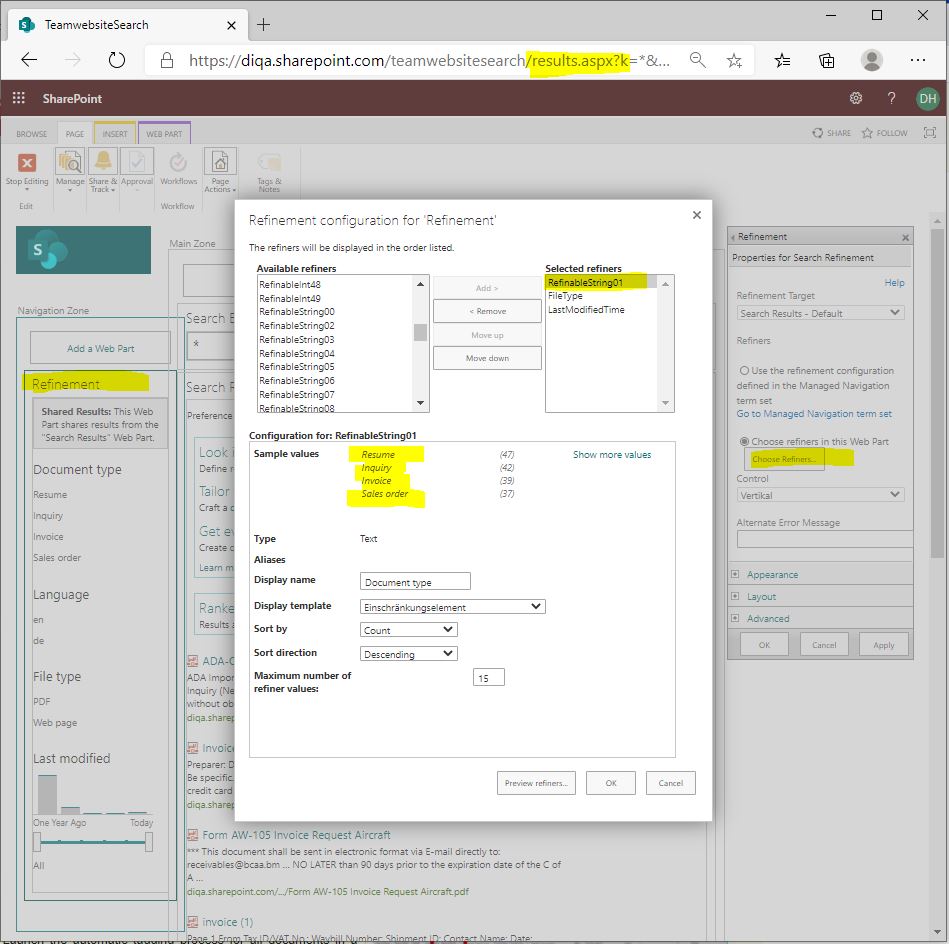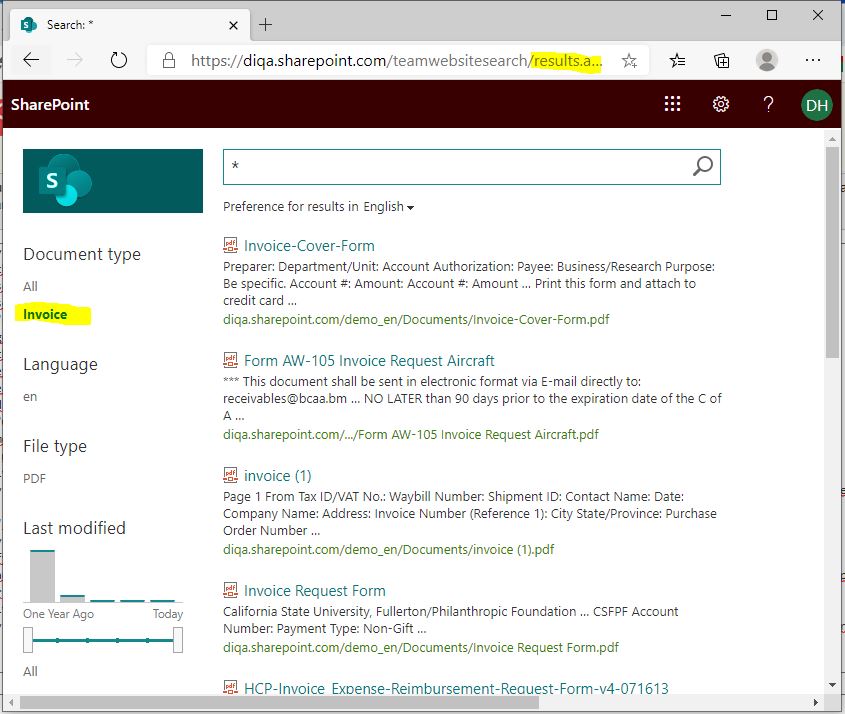Difference between revisions of "Blog/Refine search results by term trees"
| Line 40: | Line 40: | ||
<p> | <p> | ||
| − | + | What do you need to do to achieve this improved search experience? | |
| + | #Download/install the TreeRefiner Webpart either for Sharepoint 2016, 2019 on premise or Sharepoint online: [[TreeRefiner_Webpart|TreeRefiner Webpart]] | ||
| + | #Create a classic search center in Sharepoint and add the TreeRefiner Webpart to it. | ||
| + | #Make sure that your document library uses a site column of type "Managed Property" which uses a termset in the termstore. | ||
| + | #Launch a full crawl. | ||
| + | #Modify your search schema and create a mapping to a refinable managed property, like: RefinableString00 | ||
| + | ##Open the search schema and click on the hyperlink “Managed Properties” to retrieve the list of managed properties. | ||
| + | ##Select the refinable managed property that you want to use as refiner (e.g. “RefinableString00”) and open it in Edit-mode. | ||
| + | ##The edit mode of the RefinableString-property contains the section “Mappings to crawled properties”. Click on the button named “Add a mapping” to open a popup | ||
| + | window. In the popup window, enter the string “ows_taxid” and klick on “Find” to retrieve the list of crawled properties of type “Managed Metadata”. Select in the list of crawled properties the property that corresponds to your site column. Click on “OK” to save the setting and close the popup window. | ||
| + | ## NOTE: If you cannot find a crawled property that corresponds to your site column, then your full crawl has not terminated yet. | ||
| + | #Return to the search center and complete the configuration of the TermTree Refiner Webpart | ||
| + | #Enter a search term and verify that the term tree is displayed in the webpart, | ||
| − | + | == See the TreeRefiner Webpart in this video: == | |
| − | == | ||
<div> | <div> | ||
<p> | <p> | ||
{{#widget:YouTube | {{#widget:YouTube | ||
| − | |id=jvKEF-u5r84 | + | |id=jvKEF-u5r84 |
}} | }} | ||
</p> | </p> | ||
| Line 230: | Line 241: | ||
</p></div></div> | </p></div></div> | ||
==What's next?== | ==What's next?== | ||
| − | * | + | * Get the TermTree Refiner Webpart: [[TreeRefiner_Webpart|TreeRefiner Webpart]] |
| − | |||
| − | |||
| − | |||
==Questions?== | ==Questions?== | ||
| Line 248: | Line 256: | ||
|width=100% | |width=100% | ||
|height=100% | |height=100% | ||
| − | |id= | + | |id=jvKEF-u5r84}} |
}} | }} | ||
{{Linkbox | {{Linkbox | ||
| Line 254: | Line 262: | ||
|heading=related products | |heading=related products | ||
|links= | |links= | ||
| − | * [[ | + | * [[TreeRefiner_Webpart|TreeRefiner Webpart]] |
}} | }} | ||
{{Linkbox | {{Linkbox | ||
Revision as of 13:17, 6 May 2021
Finding documents in Sharepoint online/Office 365 can be tedious. If you have a hierarchy of terms, like product groups, series and products, then you can easily refine search results for leaf terms. But it is impossible to refine for terms that sit higher in the term tree, e.g. product groups or series. This is because the standard refinement webpart shows leaf terms, only. This frustrates your users who cannot leverage the structural information of the term store.
You can provide your users with a better search experience if you use DIQA's TermTree Refiner. This Webpart extends the standard refiner webpart and visualises the terms in the hierarchical context of the term tree. Users can select terms in the hierarchy to drill down or drill up in the search results. This webpart makes use of managed metadata. This refinement webpart has these advantages over standard SharePoint-Search:
- The terms contained in the search results are presented in their tree-context
- Users can easily drill-up or drill-down in the tree to broaden or narrow the search
Frustrating search experience without meaningful refiners:
The standard refiner hides important information like the position of a search hit in the term tree. Additionally you cannot filter for parent terms, like product groups.
What do you need to do to achieve this improved search experience?
- Download/install the TreeRefiner Webpart either for Sharepoint 2016, 2019 on premise or Sharepoint online: TreeRefiner Webpart
- Create a classic search center in Sharepoint and add the TreeRefiner Webpart to it.
- Make sure that your document library uses a site column of type "Managed Property" which uses a termset in the termstore.
- Launch a full crawl.
- Modify your search schema and create a mapping to a refinable managed property, like: RefinableString00
- Open the search schema and click on the hyperlink “Managed Properties” to retrieve the list of managed properties.
- Select the refinable managed property that you want to use as refiner (e.g. “RefinableString00”) and open it in Edit-mode.
- The edit mode of the RefinableString-property contains the section “Mappings to crawled properties”. Click on the button named “Add a mapping” to open a popup
- NOTE: If you cannot find a crawled property that corresponds to your site column, then your full crawl has not terminated yet.
- Return to the search center and complete the configuration of the TermTree Refiner Webpart
- Enter a search term and verify that the term tree is displayed in the webpart,
See the TreeRefiner Webpart in this video:
<p>