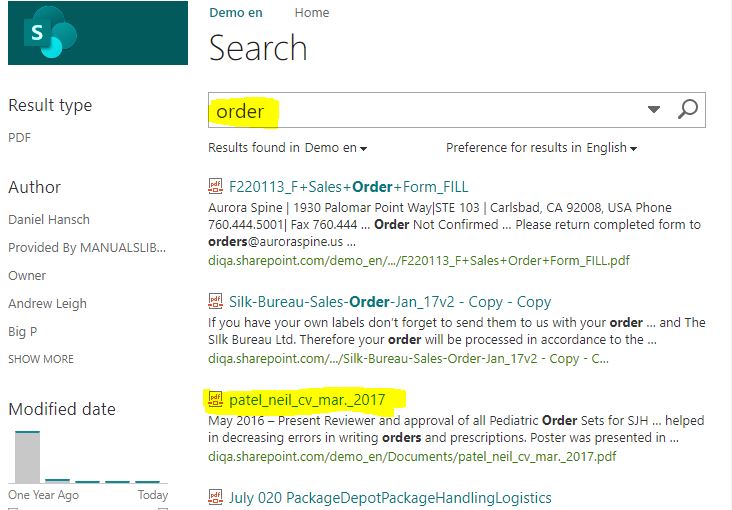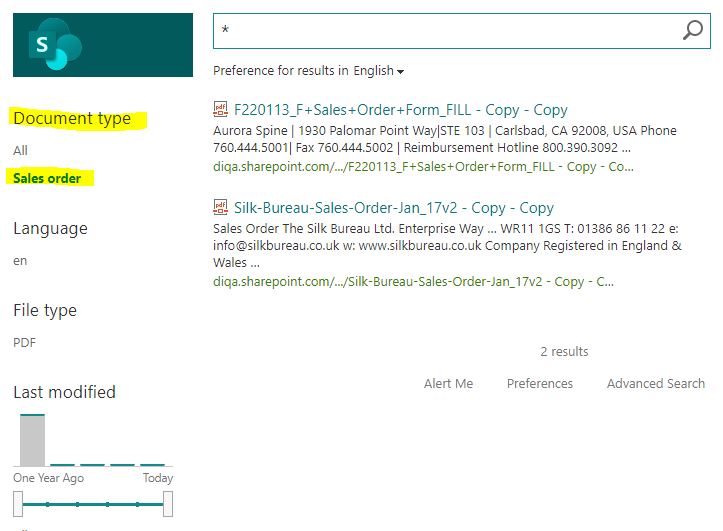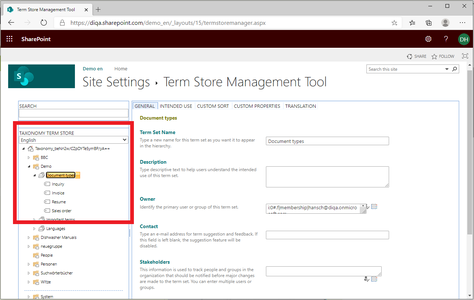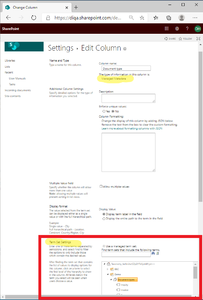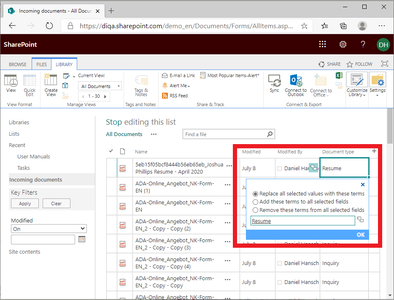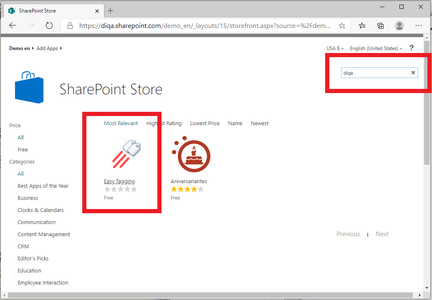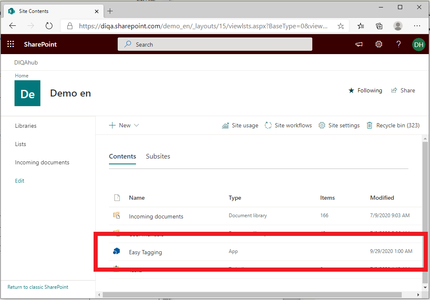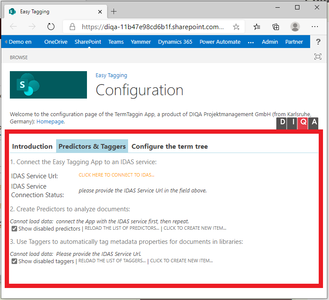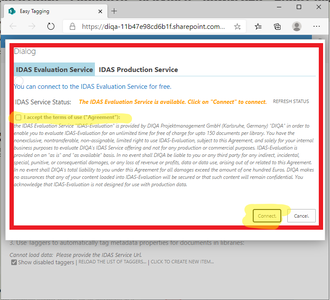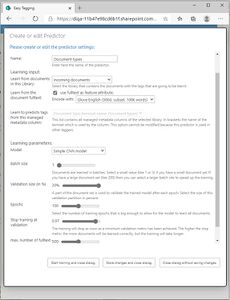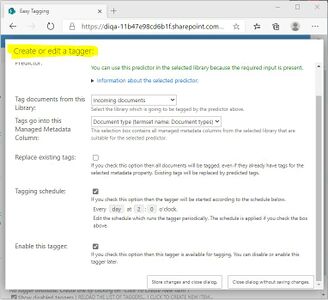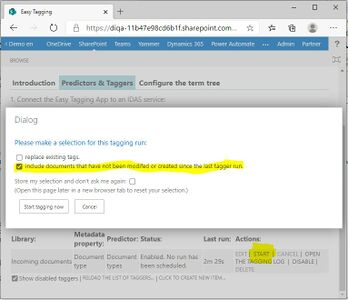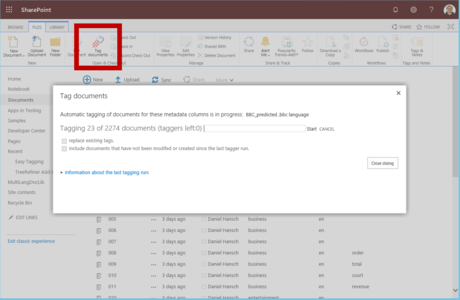Difference between revisions of "Blog/Boost document findability with tags in O365"
| Line 75: | Line 75: | ||
# Open the "Quick Edit" view of the library. | # Open the "Quick Edit" view of the library. | ||
# Populate the field "Document types" with meaningful values for a couple of documents per document type. It is not necessary to provide each document with a tag, but the more examples you provide, the better the results will be. You should achieve a coverage of 20% of all documents per document type (and at least 10 examples per document type). | # Populate the field "Document types" with meaningful values for a couple of documents per document type. It is not necessary to provide each document with a tag, but the more examples you provide, the better the results will be. You should achieve a coverage of 20% of all documents per document type (and at least 10 examples per document type). | ||
| + | <big>You have now prepared everything required to teach the "Easy Tagging App" about your way to tag. You can now carry on and install the Easy Tagging App and train the "Learn Tags"-predictor.</big> | ||
<!-- --></div> | <!-- --></div> | ||
<!-- --><div class="col-md-6 col-md-border funktionen imageExpand" style="text-align: justify; >[[File:Tagexample.png|x300px|center|middle]]</div> | <!-- --><div class="col-md-6 col-md-border funktionen imageExpand" style="text-align: justify; >[[File:Tagexample.png|x300px|center|middle]]</div> | ||
| Line 153: | Line 154: | ||
<div class="row funktionen-row"> | <div class="row funktionen-row"> | ||
<!-- --><div class="col-md-6 col-md-border funktionen" style="text-align: justify; "> | <!-- --><div class="col-md-6 col-md-border funktionen" style="text-align: justify; "> | ||
| − | === | + | === 7. Automatically tag all documents that have no tag yet === |
| − | + | # In the list of taggers: click on the "START" action link to initiate the tagging process of all documents. | |
| + | # Before the tagger is launched, a dialog opens: select the option "include documents that have not been modified or created since the last tagger run". This will make sure that your existing documents that have no tags yet, will be tagged now. | ||
| + | # Click on "Start tagging now" | ||
| + | # After the tagging has completed you can inspect the tagging log of the tagger (action link "open the tagging log") | ||
| + | <big>Now all your documents in the library have been provided with tags. You can now carry on and setup the search page that uses these tags.</big> | ||
<!-- --></div> | <!-- --></div> | ||
| − | <!-- --><div class="col-md-6 col-md-border funktionen imageExpand" style="text-align: justify; >[[File: | + | <!-- --><div class="col-md-6 col-md-border funktionen imageExpand" style="text-align: justify; >[[File:Start_tagging_2.JPG|x300px|center|middle]]</div> |
</div> | </div> | ||
</p> | </p> | ||
Revision as of 17:23, 29 September 2020
O365: Boost document findability with tags (September 1, 2020)
Finding documents in Sharepoint online/Office 365 can be tedious. If you want to restrict your search to certain document types (like: reports, inquiries, CVs, sales orders, invoices) you either end up with too many irrelevant search hits or relevant documents don't show up because they don't include the search term. If you rely on Sharepoint's fulltext search capabilities only, then your users will be frustrated and spend too much time to find the right documents.
You can provide your users with a better search experience if you use search refiners. Users can further refine their search result by clicking on the refiner values, e.g. to retrieve "sales orders" or "invoices", only. Before you are able to create meaningful search refiners, you have to arrange for a couple of pre-requisites which include tagging documents with tags. This guide shows you how to automatically tag documents with their type (e.g. invoice, sales order, cv, inquiry) and how to provide search refiners that contain these document types.
Frustrating search experience without meaningful refiners:
Entering the search term "order" returns a lot of irrelevant documents (e.g. a CV) and even misses some sales order documents.