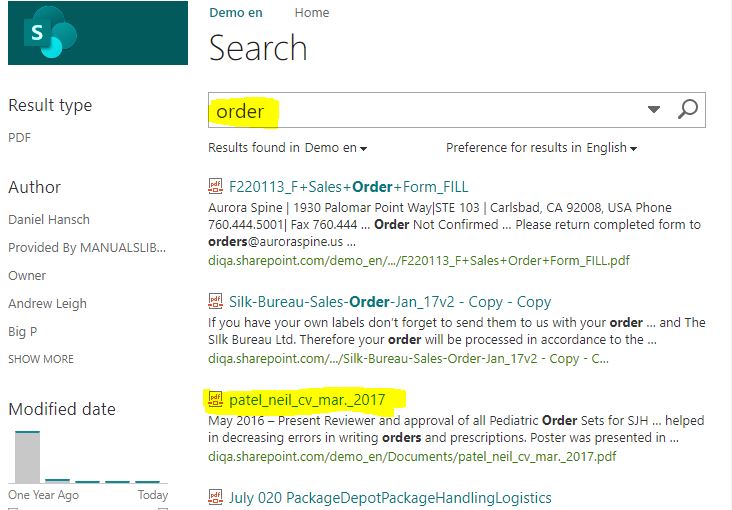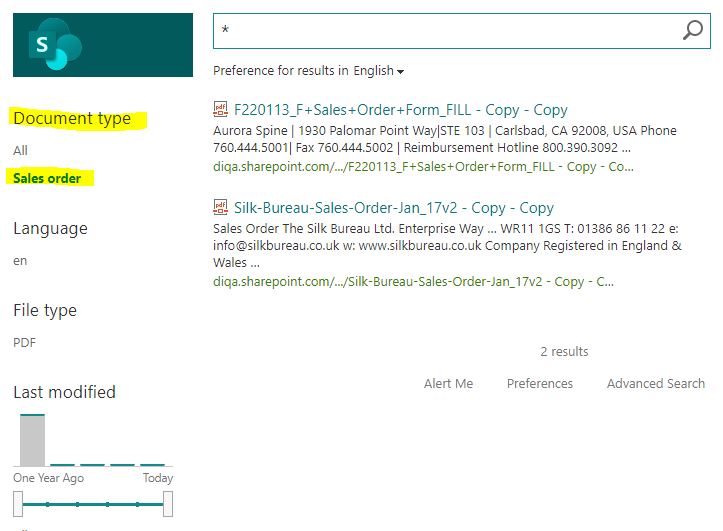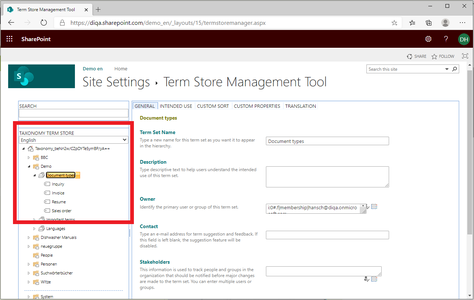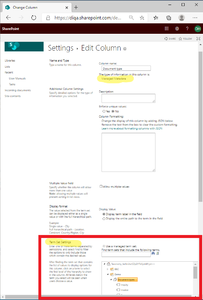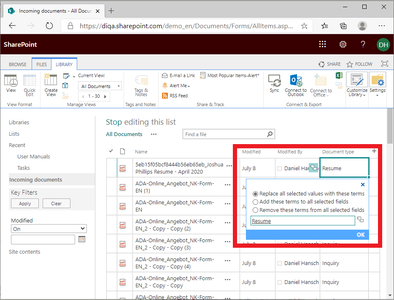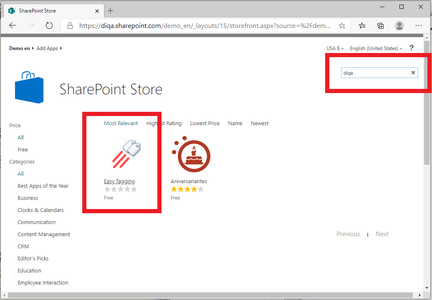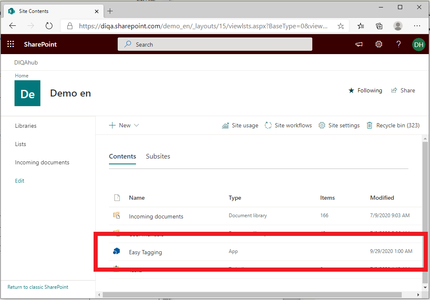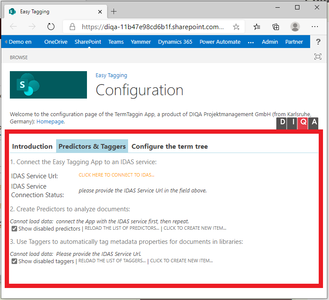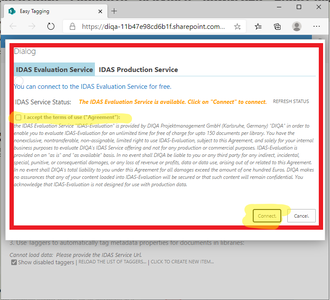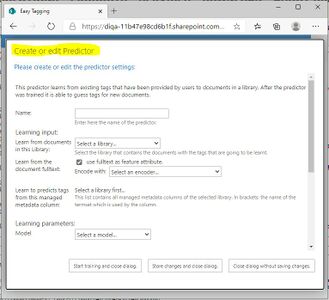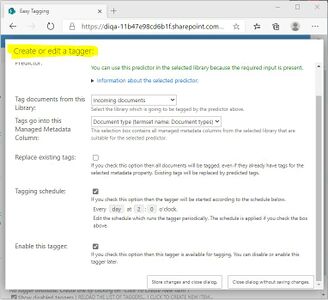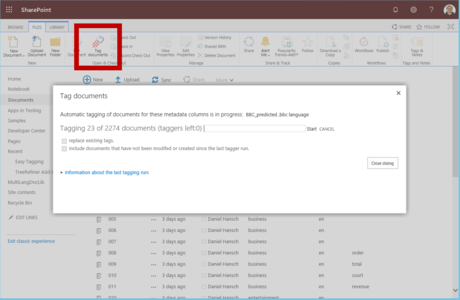Difference between revisions of "Blog/Boost document findability with tags in O365"
| Line 137: | Line 137: | ||
<!-- --><div class="col-md-6 col-md-border funktionen" style="text-align: justify; "> | <!-- --><div class="col-md-6 col-md-border funktionen" style="text-align: justify; "> | ||
=== Create a tagger that automatically creates tags for all documents (and future documents) === | === Create a tagger that automatically creates tags for all documents (and future documents) === | ||
| − | + | # As soon as the training of the predictor has completed, you can enable the predictor by clicking on the "enable" action link | |
| + | # Click on "OK" in the prompt that asks you if you want to create a tagger. | ||
| + | # The "Create a tagger" form opens. | ||
| + | # You can keep all default settings in the form. | ||
| + | # Tick off the "Tagging Schedule" box if you don't want to have this tagger to automatically process new documents per a schedule. | ||
| + | # Click on "Store changes" to create the new tagger. | ||
<!-- --></div> | <!-- --></div> | ||
| − | <!-- --><div class="col-md-6 col-md-border funktionen imageExpand" style="text-align: justify; >[[File: | + | <!-- --><div class="col-md-6 col-md-border funktionen imageExpand" style="text-align: justify; >[[File:Create_tagger.JPG|x300px|center|middle]]</div> |
</div> | </div> | ||
<div class="row funktionen-row"> | <div class="row funktionen-row"> | ||
Revision as of 15:15, 29 September 2020
O365: Boost document findability with tags (September 1, 2020)
Finding documents in Sharepoint online/Office 365 can be tedious. If you want to restrict your search to certain document types (like: reports, inquiries, CVs, sales orders, invoices) you either end up with too many irrelevant search hits or relevant documents don't show up because they don't include the search term. If you rely on Sharepoint's fulltext search capabilities only, then your users will be frustrated and spend too much time to find the right documents.
You can provide your users with a better search experience if you use search refiners. Users can further refine their search result by clicking on the refiner values, e.g. to retrieve "sales orders" or "invoices", only. Before you are able to create meaningful search refiners, you have to arrange for a couple of pre-requisites which include tagging documents with tags. This guide shows you how to automatically tag documents with their type (e.g. invoice, sales order, cv, inquiry) and how to provide search refiners that contain these document types.
Frustrating search experience without meaningful refiners:
Entering the search term "order" returns a lot of irrelevant documents (e.g. a CV) and even misses some sales order documents.