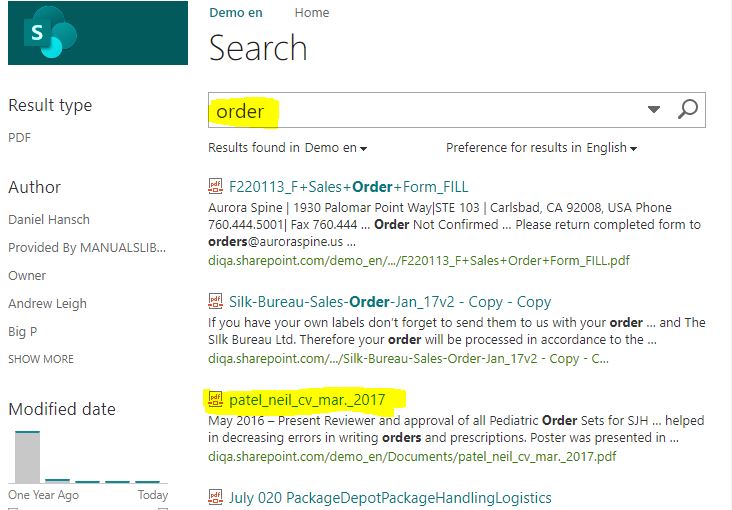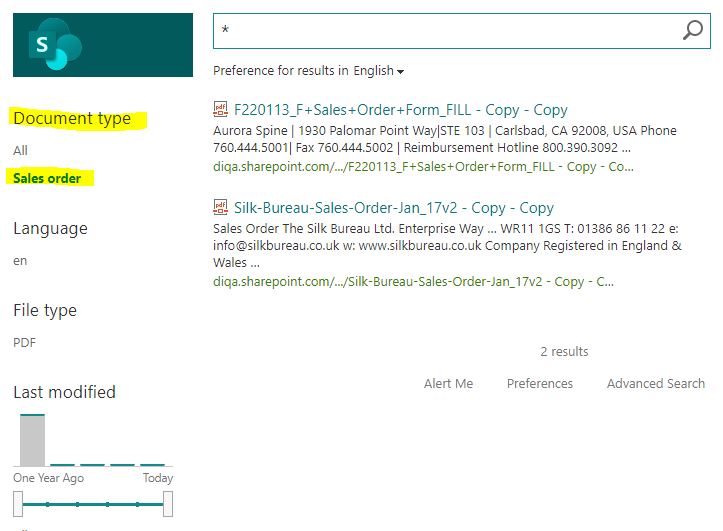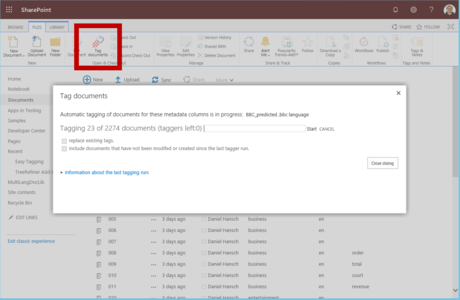Difference between revisions of "Blog/Boost document findability with tags in O365"
| Line 61: | Line 61: | ||
<!-- --><div class="col-md-6 col-md-border funktionen imageExpand" style="text-align: justify; >[[File:Tag_a_library.PNG|x300px|center|middle]]</div> | <!-- --><div class="col-md-6 col-md-border funktionen imageExpand" style="text-align: justify; >[[File:Tag_a_library.PNG|x300px|center|middle]]</div> | ||
</div> | </div> | ||
| + | <div class="row funktionen-row"> | ||
<!-- --><div class="col-md-6 col-md-border funktionen" style="text-align: justify; "> | <!-- --><div class="col-md-6 col-md-border funktionen" style="text-align: justify; "> | ||
=== Manually tag a couple of documents as examples (not all!) === | === Manually tag a couple of documents as examples (not all!) === | ||
| Line 67: | Line 68: | ||
<!-- --><div class="col-md-6 col-md-border funktionen imageExpand" style="text-align: justify; >[[File:Tag_a_library.PNG|x300px|center|middle]]</div> | <!-- --><div class="col-md-6 col-md-border funktionen imageExpand" style="text-align: justify; >[[File:Tag_a_library.PNG|x300px|center|middle]]</div> | ||
</div> | </div> | ||
| + | <div class="row funktionen-row"> | ||
<!-- --><div class="col-md-6 col-md-border funktionen" style="text-align: justify; "> | <!-- --><div class="col-md-6 col-md-border funktionen" style="text-align: justify; "> | ||
=== Install the Easy Tagging App from the App Source (free evaluation!) === | === Install the Easy Tagging App from the App Source (free evaluation!) === | ||
| Line 73: | Line 75: | ||
<!-- --><div class="col-md-6 col-md-border funktionen imageExpand" style="text-align: justify; >[[File:Tag_a_library.PNG|x300px|center|middle]]</div> | <!-- --><div class="col-md-6 col-md-border funktionen imageExpand" style="text-align: justify; >[[File:Tag_a_library.PNG|x300px|center|middle]]</div> | ||
</div> | </div> | ||
| + | <div class="row funktionen-row"> | ||
<!-- --><div class="col-md-6 col-md-border funktionen" style="text-align: justify; "> | <!-- --><div class="col-md-6 col-md-border funktionen" style="text-align: justify; "> | ||
=== Teach a "Learn Tags" perdictor to learn from your examples === | === Teach a "Learn Tags" perdictor to learn from your examples === | ||
| Line 79: | Line 82: | ||
<!-- --><div class="col-md-6 col-md-border funktionen imageExpand" style="text-align: justify; >[[File:Tag_a_library.PNG|x300px|center|middle]]</div> | <!-- --><div class="col-md-6 col-md-border funktionen imageExpand" style="text-align: justify; >[[File:Tag_a_library.PNG|x300px|center|middle]]</div> | ||
</div> | </div> | ||
| + | <div class="row funktionen-row"> | ||
<!-- --><div class="col-md-6 col-md-border funktionen" style="text-align: justify; "> | <!-- --><div class="col-md-6 col-md-border funktionen" style="text-align: justify; "> | ||
=== Create a tagger that automatically creates tags for all documents (and future documents) === | === Create a tagger that automatically creates tags for all documents (and future documents) === | ||
| Line 85: | Line 89: | ||
<!-- --><div class="col-md-6 col-md-border funktionen imageExpand" style="text-align: justify; >[[File:Tag_a_library.PNG|x300px|center|middle]]</div> | <!-- --><div class="col-md-6 col-md-border funktionen imageExpand" style="text-align: justify; >[[File:Tag_a_library.PNG|x300px|center|middle]]</div> | ||
</div> | </div> | ||
| + | <div class="row funktionen-row"> | ||
<!-- --><div class="col-md-6 col-md-border funktionen" style="text-align: justify; "> | <!-- --><div class="col-md-6 col-md-border funktionen" style="text-align: justify; "> | ||
=== Update the search schema === | === Update the search schema === | ||
| Line 91: | Line 96: | ||
<!-- --><div class="col-md-6 col-md-border funktionen imageExpand" style="text-align: justify; >[[File:Tag_a_library.PNG|x300px|center|middle]]</div> | <!-- --><div class="col-md-6 col-md-border funktionen imageExpand" style="text-align: justify; >[[File:Tag_a_library.PNG|x300px|center|middle]]</div> | ||
</div> | </div> | ||
| + | <div class="row funktionen-row"> | ||
<!-- --><div class="col-md-6 col-md-border funktionen" style="text-align: justify; "> | <!-- --><div class="col-md-6 col-md-border funktionen" style="text-align: justify; "> | ||
=== Create an Enterprise Search Center === | === Create an Enterprise Search Center === | ||
| Line 97: | Line 103: | ||
<!-- --><div class="col-md-6 col-md-border funktionen imageExpand" style="text-align: justify; >[[File:Tag_a_library.PNG|x300px|center|middle]]</div> | <!-- --><div class="col-md-6 col-md-border funktionen imageExpand" style="text-align: justify; >[[File:Tag_a_library.PNG|x300px|center|middle]]</div> | ||
</div> | </div> | ||
| + | <div class="row funktionen-row"> | ||
<!-- --><div class="col-md-6 col-md-border funktionen" style="text-align: justify; "> | <!-- --><div class="col-md-6 col-md-border funktionen" style="text-align: justify; "> | ||
=== Add the new refiner to the search page === | === Add the new refiner to the search page === | ||
| Line 103: | Line 110: | ||
<!-- --><div class="col-md-6 col-md-border funktionen imageExpand" style="text-align: justify; >[[File:Tag_a_library.PNG|x300px|center|middle]]</div> | <!-- --><div class="col-md-6 col-md-border funktionen imageExpand" style="text-align: justify; >[[File:Tag_a_library.PNG|x300px|center|middle]]</div> | ||
</div> | </div> | ||
| + | <div class="row funktionen-row"> | ||
<!-- --><div class="col-md-6 col-md-border funktionen" style="text-align: justify; "> | <!-- --><div class="col-md-6 col-md-border funktionen" style="text-align: justify; "> | ||
=== Verify the refiner values === | === Verify the refiner values === | ||
Revision as of 17:00, 28 September 2020
O365: Boost document findability with tags (September 1, 2020)
Finding documents in Sharepoint online/Office 365 can be tedious. If you want to restrict your search to certain document types (like: reports, inquiries, CVs, sales orders, invoices) you either end up with too many irrelevant search hits or relevant documents don't show up because they don't include the search term. If you rely on Sharepoint's fulltext search capabilities only, then your users will be frustrated and spend too much time to find the right documents.
You can provide your users with a better search experience if you use search refiners. Users can further refine their search result by clicking on the refiner values, e.g. to retrieve "sales orders" or "invoices", only. Before you are able to create meaningful search refiners, you have to arrange for a couple of pre-requisites which include tagging documents with tags. This guide shows you how to automatically tag documents with their type (e.g. invoice, sales order, cv, inquiry) and how to provide search refiners that contain these document types.
Frustrating search experience without meaningful refiners:
Entering the search term "order" returns a lot of irrelevant documents (e.g. a CV) and even misses some sales order documents.