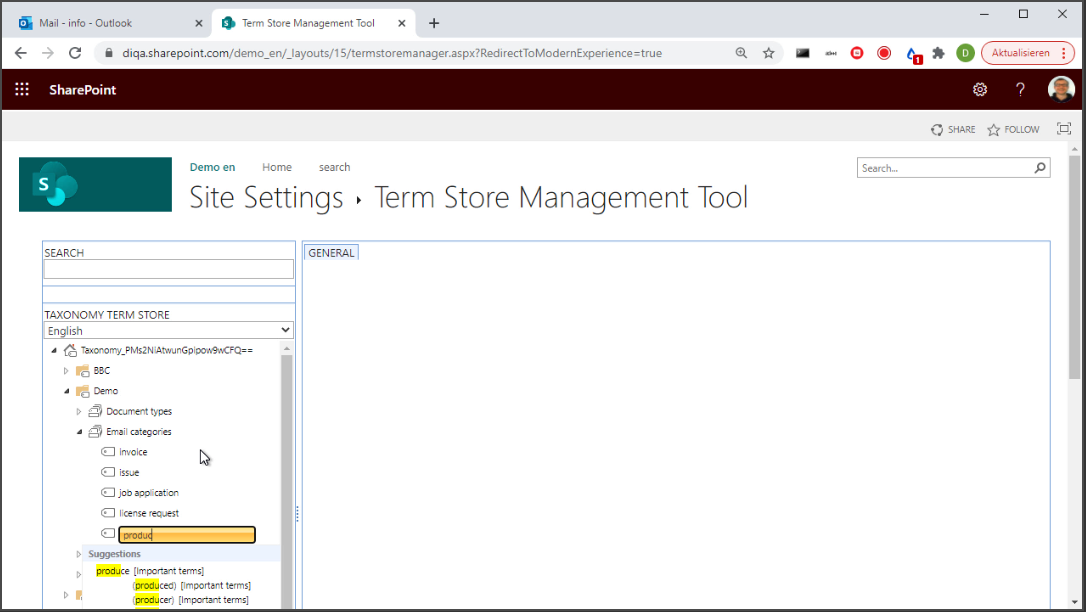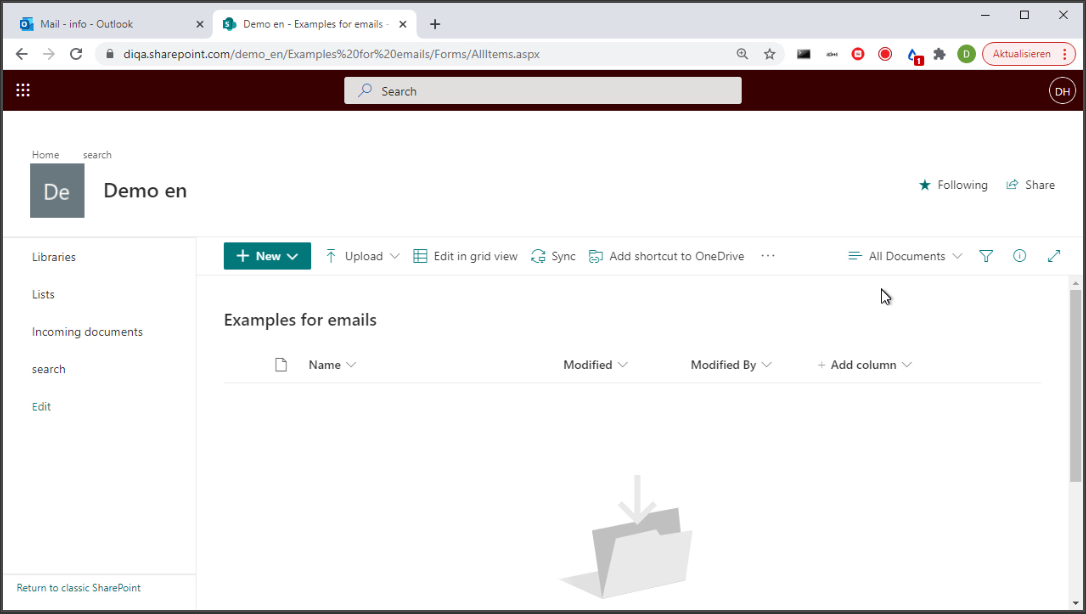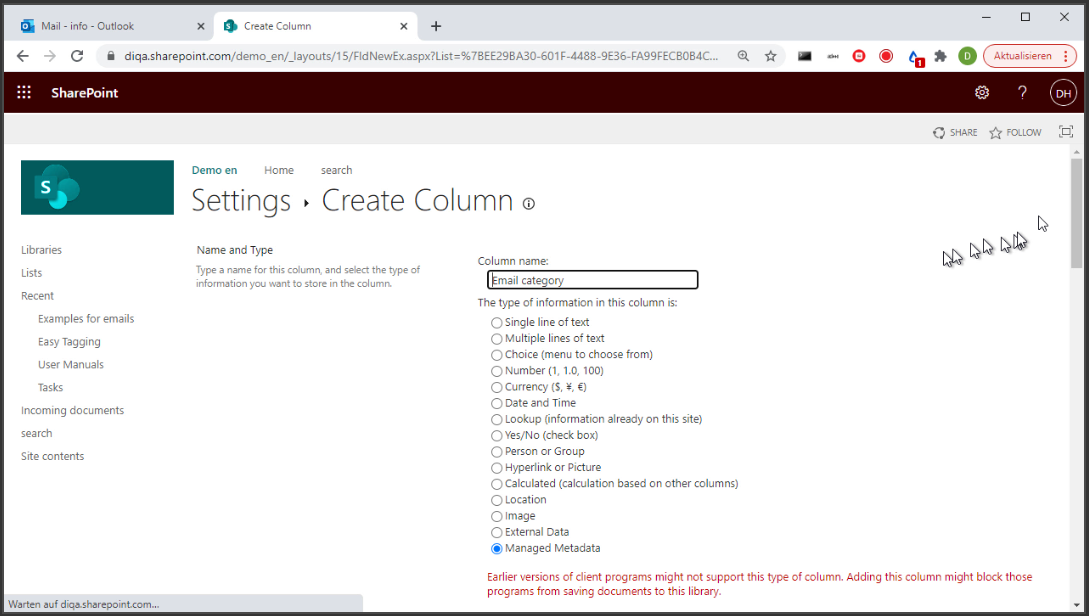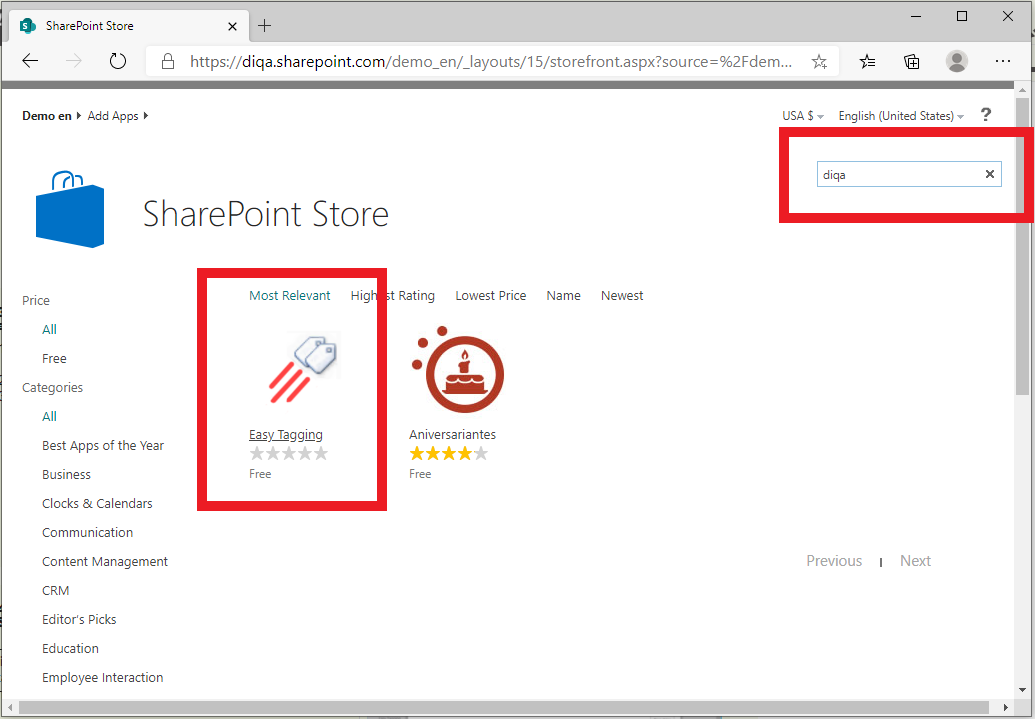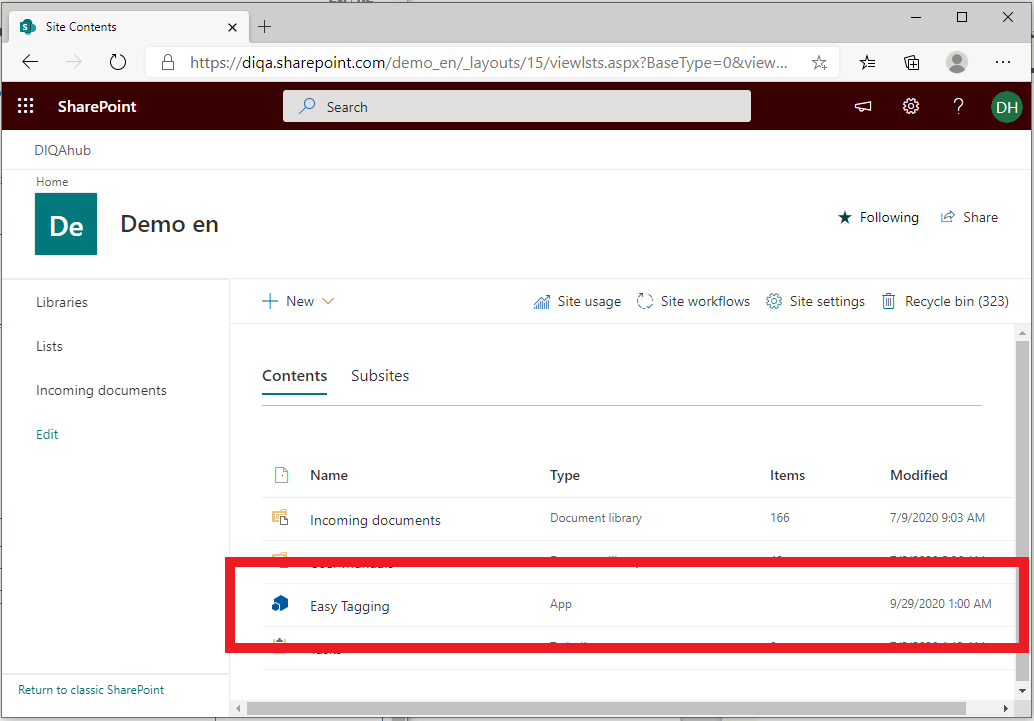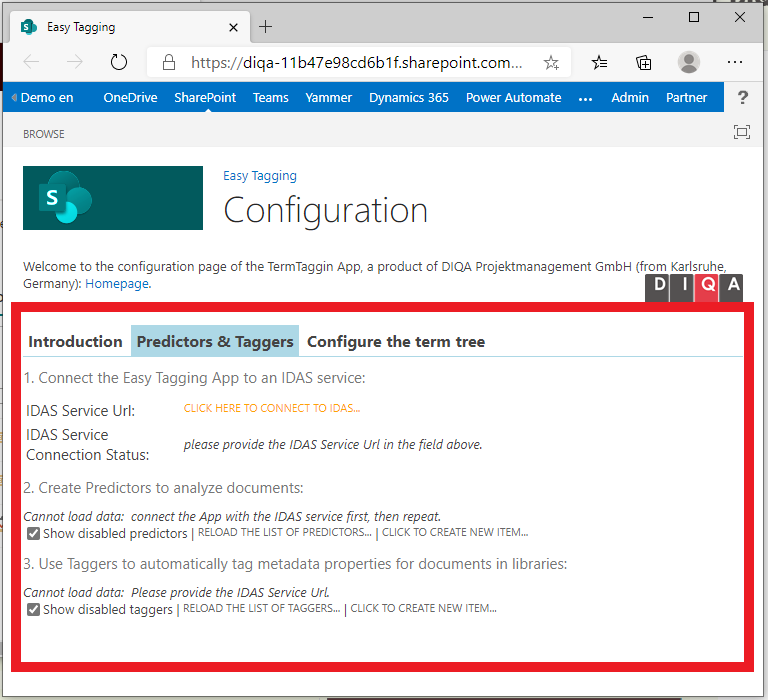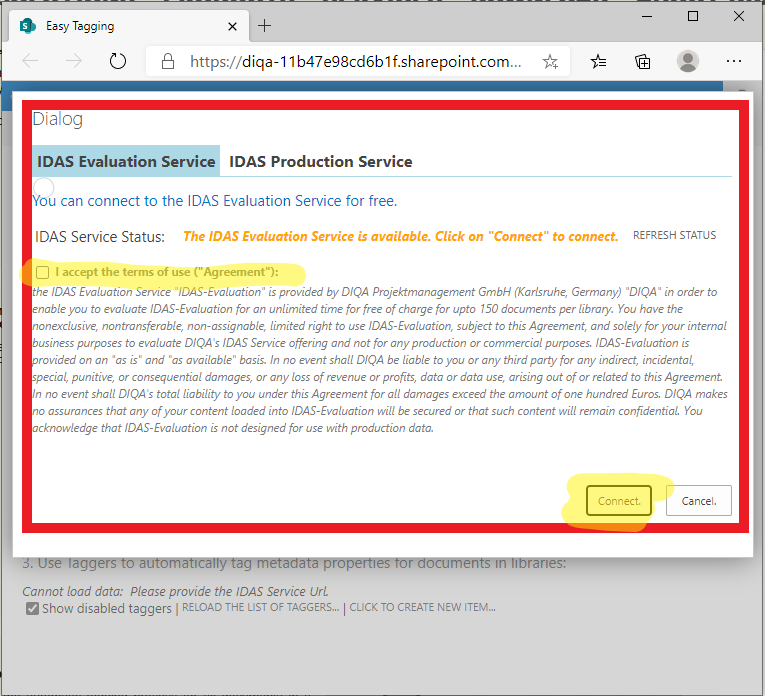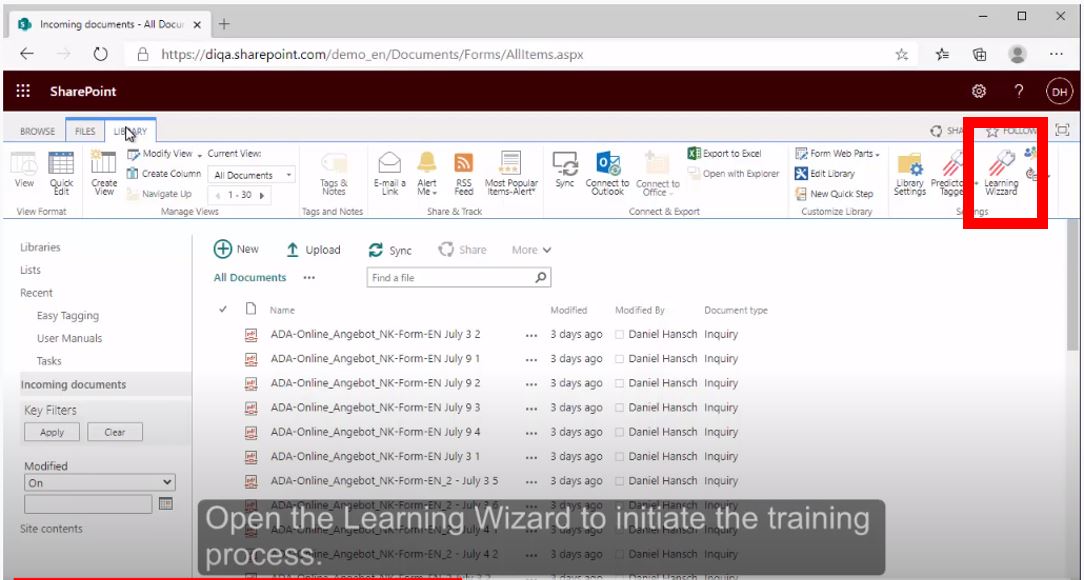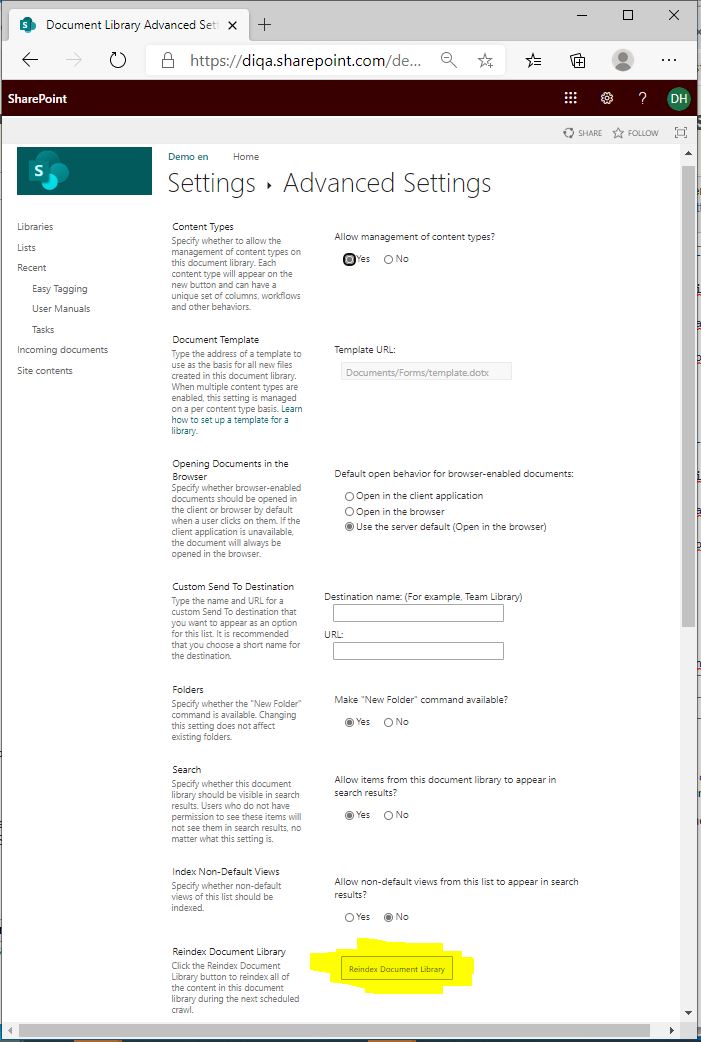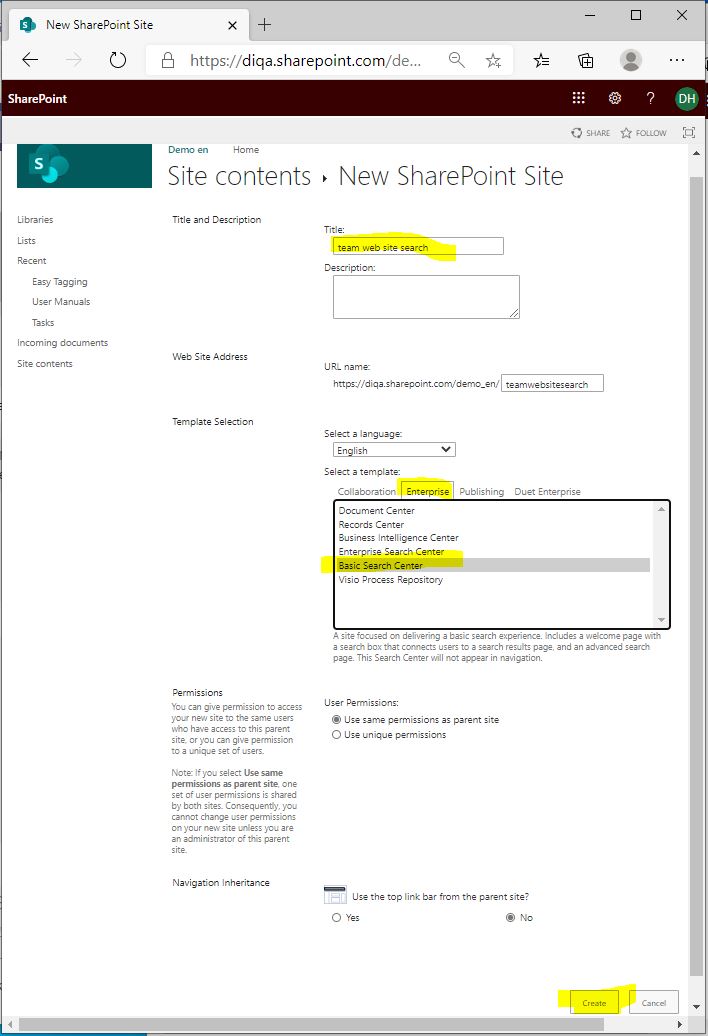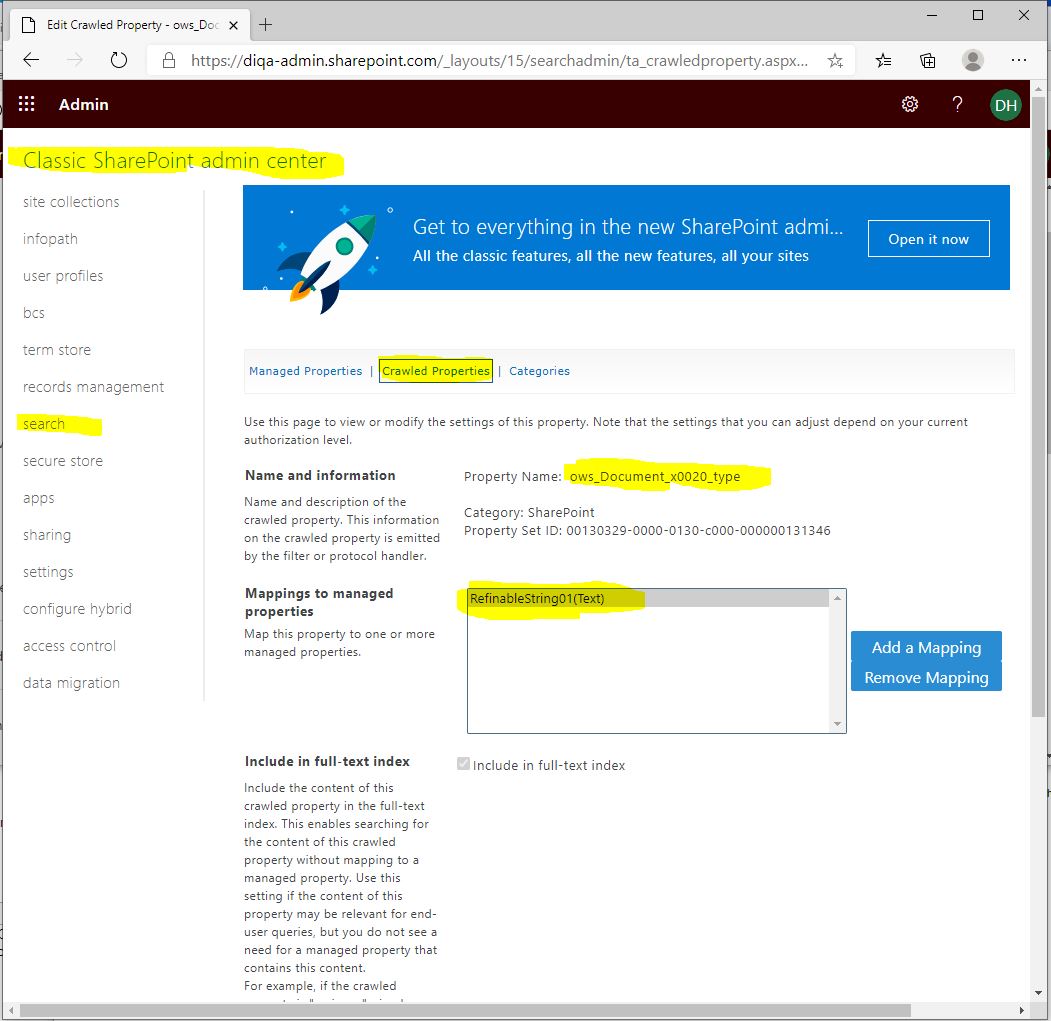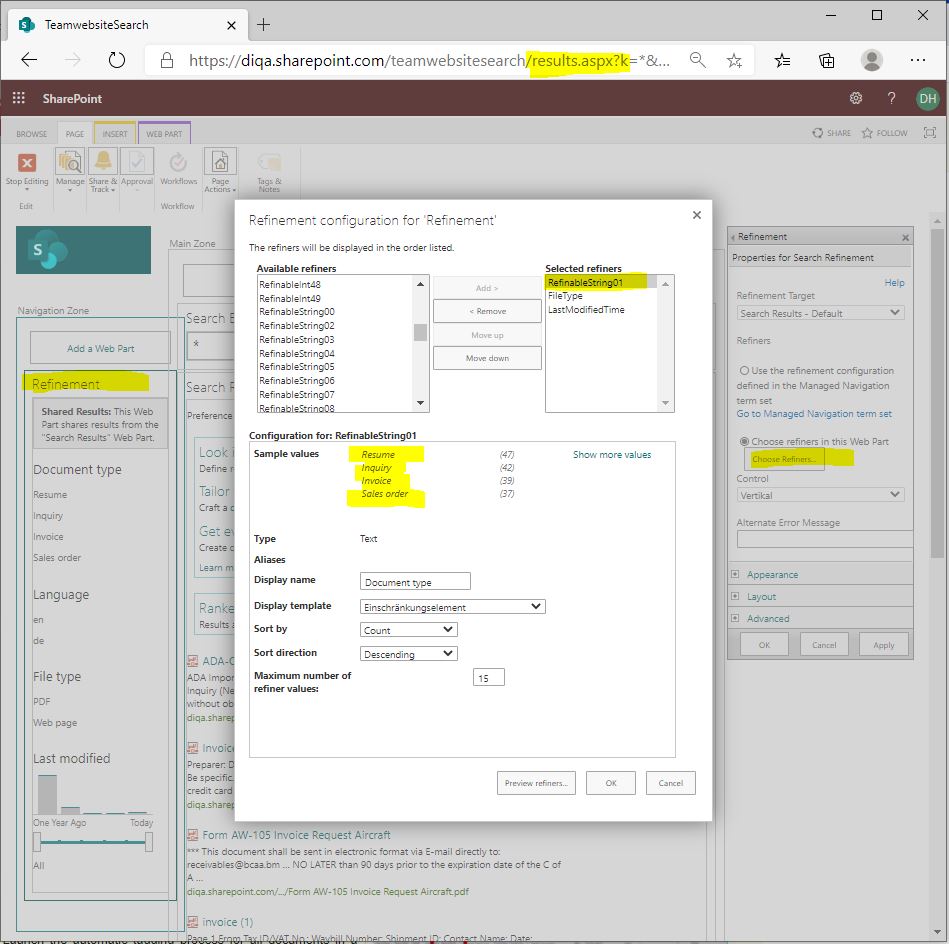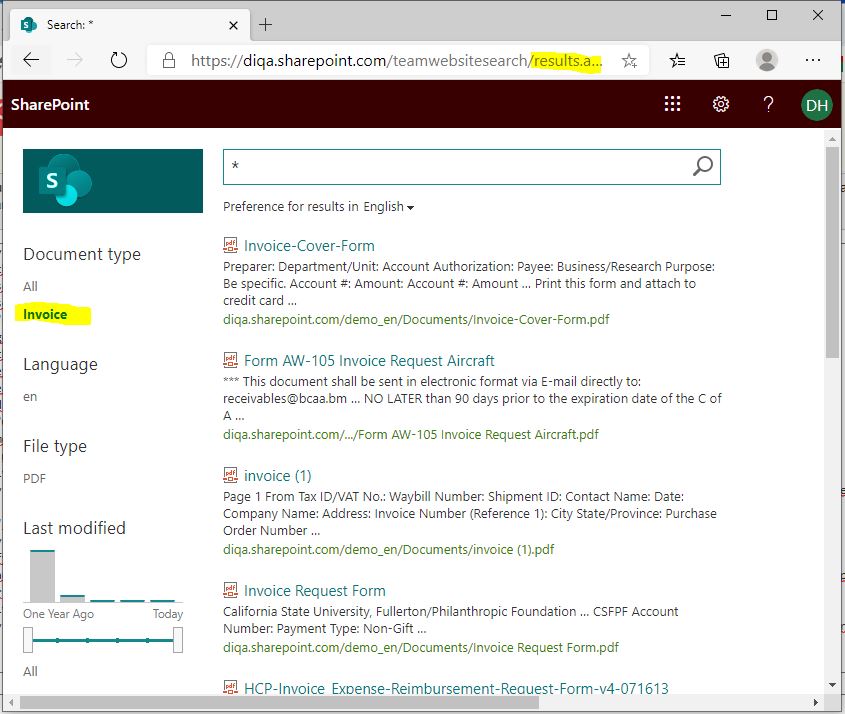Difference between revisions of "Blog/Automatically process shared inboxes in O365"
| Line 81: | Line 81: | ||
<div class="row funktionen-row"> | <div class="row funktionen-row"> | ||
<!-- --><div class="col-md-6 col-md-border funktionen" style="text-align: justify; "> | <!-- --><div class="col-md-6 col-md-border funktionen" style="text-align: justify; "> | ||
| − | === | + | === 5. Install the Easy Tagging App from the App Source (free evaluation!) === |
| − | # Open the | + | # Open the site settings and click on "Add an App" |
| − | + | # Click on "Sharepoint Store" | |
| − | # Click on " | + | # In the Sharepoint Store: enter "diqa" as search term |
| − | # | + | # Click on the "Easy Tagging" card to initiate the installation. |
| − | # | + | <br><br> |
| − | + | :Direct link to the Microsoft App Store: | |
| − | + | <html><a href="https://appsource.microsoft.com/en-us/product/office/WA200000136?tab=Overview" target="_self" title="Go to Microsoft AppSource"> ▶ Got to Microsoft AppSource</a></html> | |
| + | |||
<!-- --></div> | <!-- --></div> | ||
| − | <!-- --><div class="col-md-6 col-md-border funktionen imageExpand" style="text-align: justify; >[[File: | + | <!-- --><div class="col-md-6 col-md-border funktionen imageExpand" style="text-align: justify; >[[File:Appstore.png|center|middle]]</div> |
</div> | </div> | ||
<div class="row funktionen-row"> | <div class="row funktionen-row"> | ||
<!-- --><div class="col-md-6 col-md-border funktionen" style="text-align: justify; "> | <!-- --><div class="col-md-6 col-md-border funktionen" style="text-align: justify; "> | ||
| − | === | + | === 6. Launch the app and grant it the requested permissions === |
| − | # Open the | + | # Open the site contents again where you should find the newly installed Easy Tagging App |
| − | # | + | # Click on the App and grant it the requested permissions. |
| − | # | + | # The configuration page of the app opens in a new tab. |
| − | |||
<!-- --></div> | <!-- --></div> | ||
| − | <!-- --><div class="col-md-6 col-md-border funktionen imageExpand" style="text-align: justify; >[[File: | + | <!-- --><div class="col-md-6 col-md-border funktionen imageExpand" style="text-align: justify; >[[File:Launch_the_app_modern.png|center|middle]]</div> |
</div> | </div> | ||
| + | <div class="row funktionen-row"> | ||
| + | <!-- --><div class="col-md-6 col-md-border funktionen" style="text-align: justify; "> | ||
| + | === 7. Connect the Easy Tagging App with the IDAS service (1/2) === | ||
| + | # In the configuration page of the Easy Tagging App: click on the "Predictors & Taggers" tab | ||
| + | # Click on the link "Click here to connect to IDAS" | ||
| + | <!-- --></div> | ||
| + | <!-- --><div class="col-md-6 col-md-border funktionen imageExpand" style="text-align: justify; >[[File:Apptab.png|center|middle]]</div> | ||
| + | </div> | ||
| + | |||
| + | <div class="row funktionen-row"> | ||
| + | <!-- --><div class="col-md-6 col-md-border funktionen" style="text-align: justify; "> | ||
| + | === 8. Connect the Easy Tagging App with the IDAS service (2/2) === | ||
| + | # In the connection dialog: select the "IDAS Evaluation Service" tab | ||
| + | # Click on "I accept the terms of use" tick box | ||
| + | # If the service status says "IDAS evaluation service is available", then click on the "connect" button. If the status says something different: click on "refresh status". | ||
| + | # The dialog closes and you can setup a predictor. | ||
| + | <!-- --></div> | ||
| + | <!-- --><div class="col-md-6 col-md-border funktionen imageExpand" style="text-align: justify; >[[File:Connect2.png|center|middle]]</div> | ||
| + | </div> | ||
| + | <div class="row funktionen-row"> | ||
| + | <!-- --><div class="col-md-6 col-md-border funktionen" style="text-align: justify; "> | ||
| + | === 9. Launch the "Learning Wizard" in your library === | ||
| + | # After you have created a connection to the IDAS Evaluation service you can launch the "Learning Wizard" which will guide you through the process to learn from your examples and to tag your documents. | ||
| + | # Return to your library and open the "Library Settings" ribbon. | ||
| + | # Click on the "Learning Wizard" icon which launches the wizard in a dialog. | ||
| + | # Go through the three steps: | ||
| + | ## Click on "Click to start the wizard" | ||
| + | ## Step 1: select the language that is used in most of the documents of the library. If you documents in other languages: just select english. | ||
| + | ## Step 1: in the field "Learn to predict tags from this managed metadata column": select the "document types" column that you created in the earlier steps | ||
| + | ## Step 2: your library is analysed for sufficient examples. If you don't have enough examples: please add further examples before you continue with the wizard. | ||
| + | ## Step 3: select the column which will receive the document type tags: just keep the selection. | ||
| + | ## Step 3: click on the link "Start Learning and Tagging". | ||
| + | # The learning and tagging processes are running in the background. | ||
| + | # You can inspect the progress in the library ribbon "Predictors + Taggers" | ||
| + | <!-- --></div> | ||
| + | <!-- --><div class="col-md-6 col-md-border funktionen imageExpand" style="text-align: justify; >[[File:Start_learning_wizard.JPG|center|middle]]</div> | ||
| + | </div> | ||
| + | |||
| + | |||
| + | |||
| + | |||
| + | |||
| + | |||
| + | |||
</p> | </p> | ||
</div> | </div> | ||
Revision as of 15:08, 10 May 2021
Managing shared inboxes, like [email protected], or [email protected], can be errorprone and time consuming: a group of persons are scanning incoming emails from the inbox, and forwarding them to their email inbox before they reply to the customer, colleague, or other external stakeholder. This approach requires that the persons regularily go through all emails in the shared inbox, read and understand if they should reply to an specific email.
You can improve this process if you teach the Easy Tagging App to assign emails to a set of classes, like: job applications, inquiries, issues, invocies etc. In a second step, the App scans a shared inbox periodically for new emails, classifies them and forwards them to the recipient who is assigned to a class. This allows you to automate the process and each email is directed to a responsible person in a timely manner.
The following steps assume that you have Sharepoint Online/Office 365 and a shared inbox that contains a couple of emails. Further you should be able to assign each email to a specific set of classes, like invoices, job applications etc.
Watch the steps in the video:
What's next?
- Add refiners for the document language like: english, french, german, spanisch
- The Easy Tagging App has a built-in predictor that detects the language that is used in documents. You can simply use that predictor in a tagger to tag all your documents with the language. Similar to the steps in section 3 you would simply create another refiner that allows users to restrict their search results to certain languages.
- Add refiners for important words:
- The Easy Tagging App is able to identify important words from documents and store them in the termstore as a new termset. If you let the tagger tag your documents with them, then your users can use them to filter their search results.
Questions?